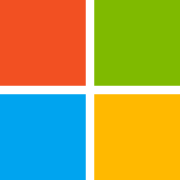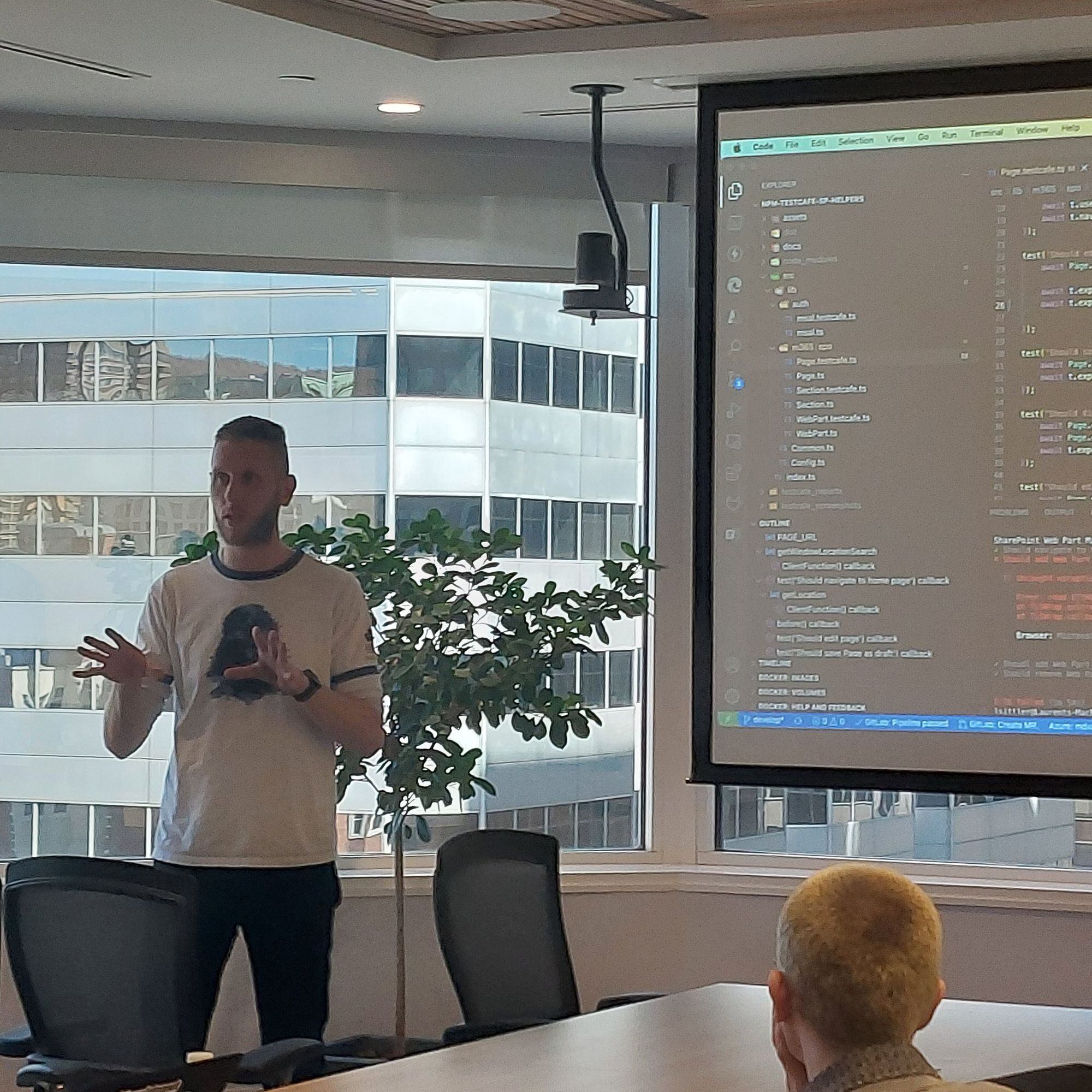Monthly SharePoint News Digest - August 2023
New month, new features for the Microsoft 365 Collaboration Tools 🚀
🗓️ Events around Microsoft 365

📰 News
SharePoint/OneDrive
Folders color
Define a color to organize your folders in a SharePoint library.
Basically, folders do not support metadata but the files yes - a new alternative consists of assigning a color to your folders to manage them visually only
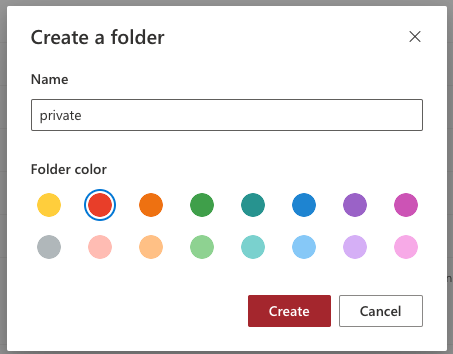
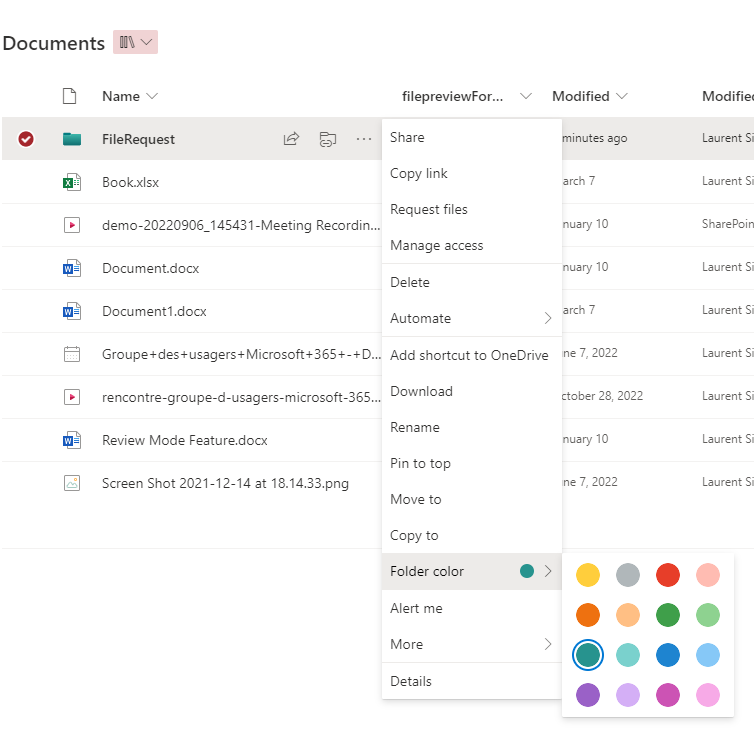
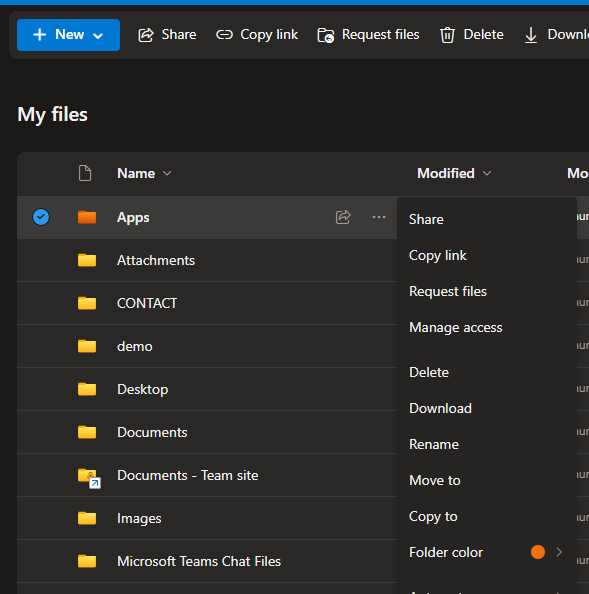
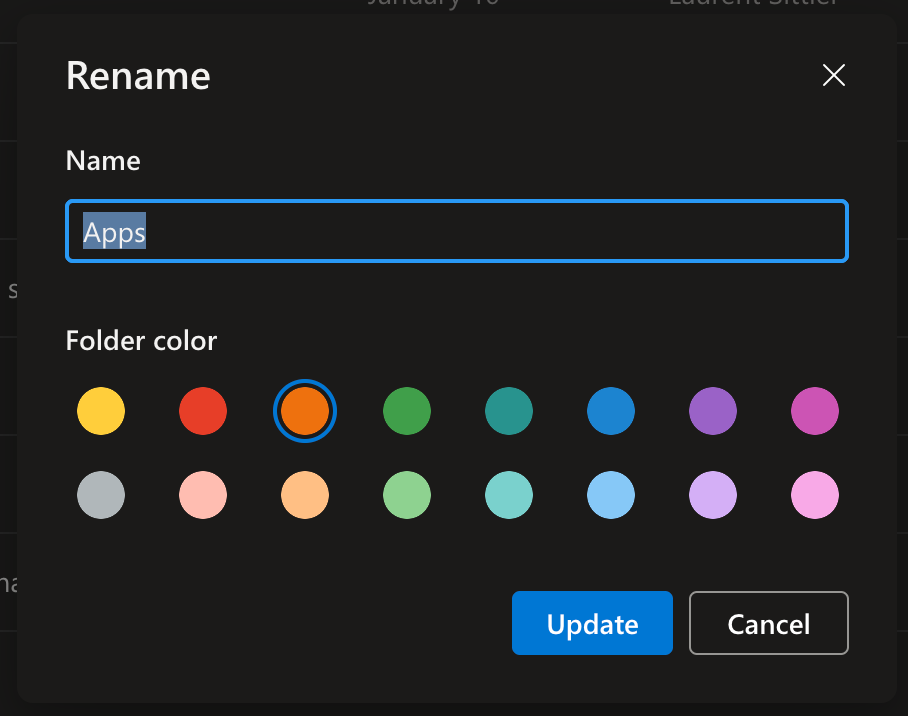
You can use the following API to do it programmatically:
POST https://{site_url}/_api/foldercoloring/stampcolor(DecodedUrl=@a1)?@a1=%27%2Fsites%2Fmysite%2FShared%20Documents%2Fmyfolder%27
Accept: "application/json;odata=nometadata"
Content-Type: "application/json;odata=nometadata"
{
"coloringInformation": {
"ColorHex": "8"
}
}[note] Note
The color feature is not supported by Windows yet
Table of colors
| Color | Hex | Int |
|---|---|---|
| Yellow | #FFCE3C | 0 |
| Grey | #B0B7BA | 8 |
| Dark red | #E73E29 | 1 |
| Light red | #FFBCB2 | 9 |
| Dark orange | #EE7110 | 2 |
| Light orange | #FFBF84 | 10 |
| Dark green | #3F9F4A | 3 |
| Light green | #8ED290 | 11 |
| Dark teal | #27938E | 4 |
| Light teal | #7AD1CD | 12 |
| Dark blue | #1E84D0 | 5 |
| Light blue | #86C8F7 | 13 |
| Dark purple | #9A61C7 | 6 |
| Light purple | #D4AFF6 | 14 |
| Dark pink | #CC53B4 | 7 |
| Light pink | #F7AAE7 | 15 |
Lists
Sharing List permission levels
Basically, we can share a list with someone else as a reader or editor. But once someone has access as an editor to a list, this one can edit the property of the list (e.g. add/remove/rename a list column). It is existing another permission level that allows other people to edit items only (not the list configuration)
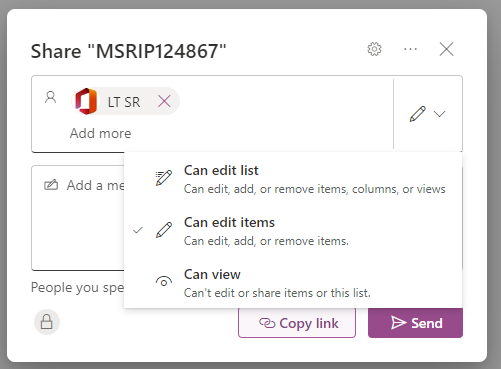
SharePoint
Accessibility Cohesion
Microsoft chose to afford a coherence between the technical and functional text formatting. Previously, when you select "Heading 1", technically behind it was a "H2".
Technically, in web rendering, for accessibility, referencing, etc. you can only have one H1 per web page.
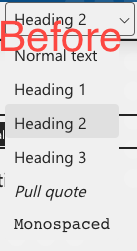
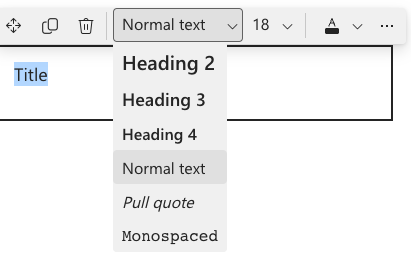
SharePoint/OneDrive
Clipchamp is coming on SharePoint and OneDrive
Currently available only for personal / Live accounts, Clipchamp will allow you to create and edit your recordings and videos more easily without tierce application and it will be totally part of your Microsoft 365 environment ❤️

Lists
Rating field
In the classic UI (legacy), it was possible to show through a SharePoint list the rating once the feature was enabled on the list. Since the Modern UI experience was released, this feature was not compatible with it. It is an old story now because Microsoft Lists support the Rating list feature 💪🏻🚀
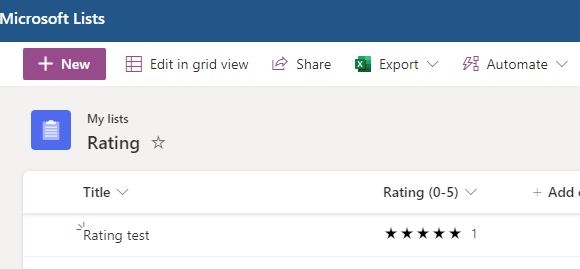
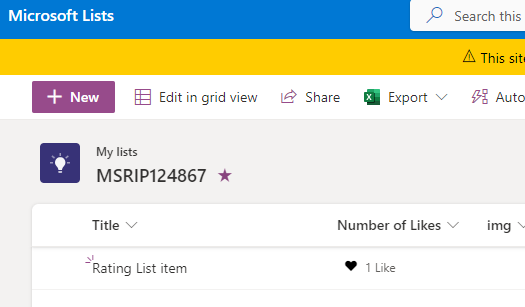
This feature is available by default on modern Team sites but not for the communication ones. It is currently not possible to enable this feature from the SharePoint UI - it is necessary to enable the feature on the sitethanks to PnP PowerShell or Microsoft 365 CLI with the ID: 915c240e-a6cc-49b8-8b2c-0bff8b553ed3
Teams
What's new in the new Microsoft Teams
Microsoft provides the new feature available in the new Teams experience. Among them, we can notice, that if you have VoIP/PSTN configuration, you can finally use the Speed Dial.
The other interesting feature, you can choose to use the "Classic" theme 😊.
The more important feature is, the new Teams support the app integration 💪

Lists
Export Data with Schema
That is an awesome feature! Even for people who are not technical with SharePoint.
Question: Okay, but... what is the "schema"? 🧐
Answer: The schema is the definition of your list - it includes the fields, the fields format (JSON format), Content Type(s), etc.
Question: Okay, that sounds great, but now we can create a new list from the existing one? 😬
Answer: Yes, you can too. The export schema can afford you the possibility to have a backup, to share the configuration with another Tenant (because when creating a list from an existing one, the existing list must be on the same Tenant), for example.
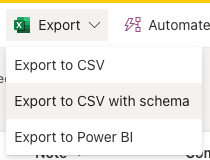
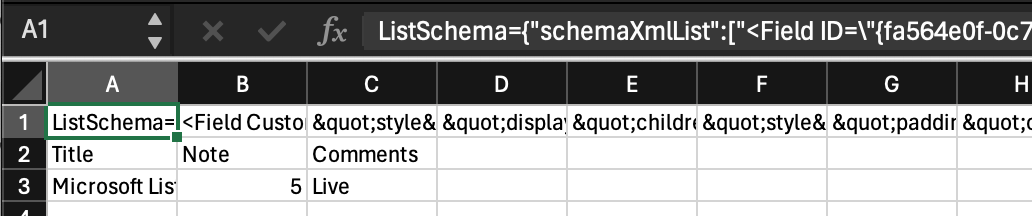
SharePoint
New SharePoint page sharing experience
Previously, you were able to share a SharePoint page from the command bar to Viva Engage (Yammer) or by email.
Now, neat the"edit" button, you have new buttons:
- Share (on the left)
- Share page: share the item/page by sending an email or copying the link
- Copy link to the page: copy link for existing access
- Send to email
- Site access (on the top)
You can copy the link to the page from the page details panel too.
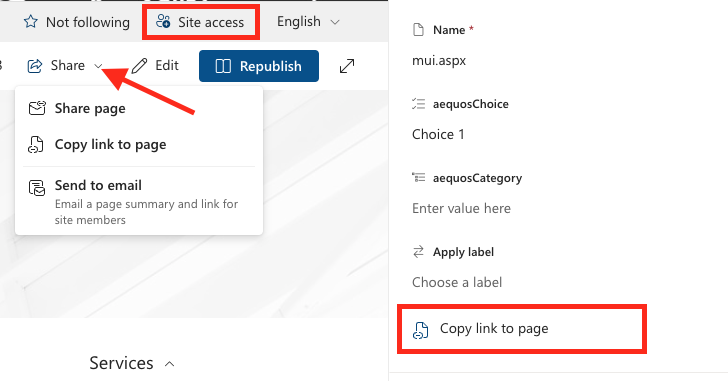
SharePoint
Send a page to Yammer
If you have a presentation of any training in your bag that talks about sharing a SharePoint page with Yammer, think about updating the picture and the content because the link to share a SharePoint page to Yammer was renamed Viva Engage 😉
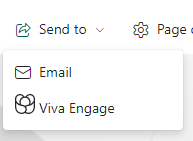
SharePoint
SharePoint Site Collection App Registration Control
To connect to a SharePoint site, it is sometimes necessary to connect with something other than a user/password.
It is possible to create an Azure App but that can be overkill to access only one site. In a corporate environment, this kind of application to run scripts, for example, is generally refused by the IT admins, and rightly so.
One other solution consists of creating a SharePoint app and specifying the scope of the rights of this app. This kind of app can be created by any site collection admin of a SharePoint site for the specified SharePoint site (or Tenant when is created by a SharePoint admin).
For security measures, registering this kind of app can be created by the SharePoint Site collection admin ONLY if the SharePoint Tenant admin has explicitly authorized it.
[info] Important
By default, the registration will be not authorized. It will be necessary to allow it to the Tenant
The command to enable the SharePoint App registration is:
Set-SPOTenant -SiteOwnerManageLegacyServicePrincipalEnabled $true[note] Note
PnP PowerShell already include the cmdlet

OneDrive
A new way to browse your shared files
Currently, from the Home and Shared files section of OneDrive, you have a search bar that allows you to filter the files by file name or by person.
A new section from the left navigation allows you to access files by people or by meetings... Browse files by meetings is really useful to avoid a search from Teams when you don't remember the meeting, and people view is useful when you know who shared or who is working on a file 👍🏻
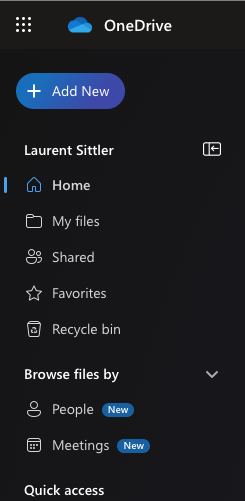
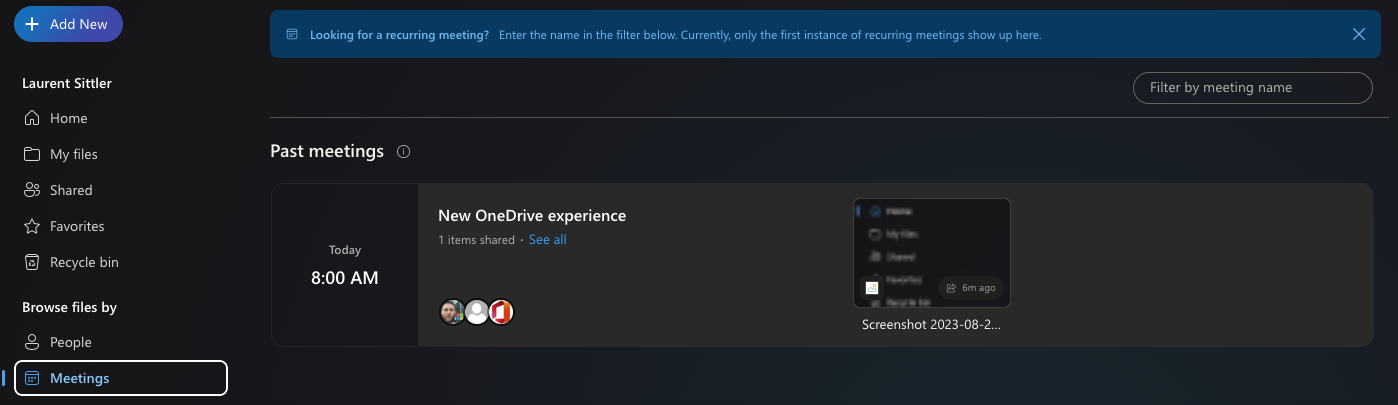
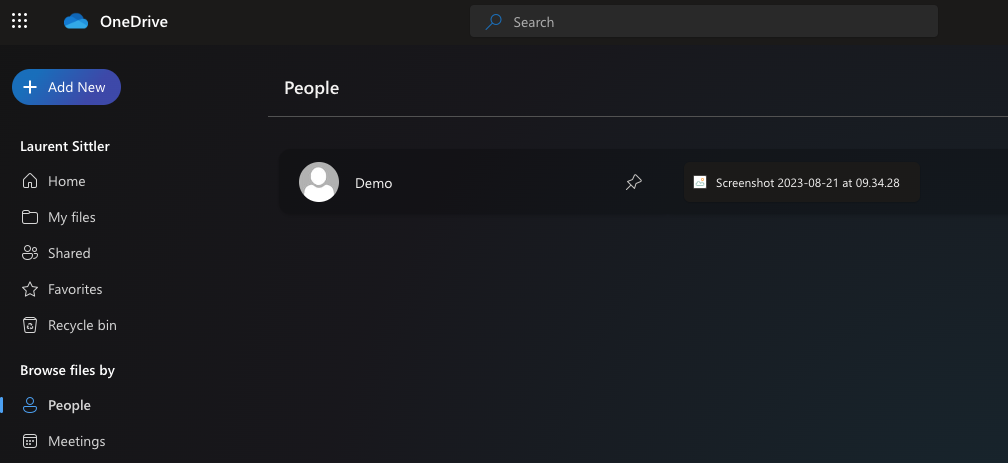
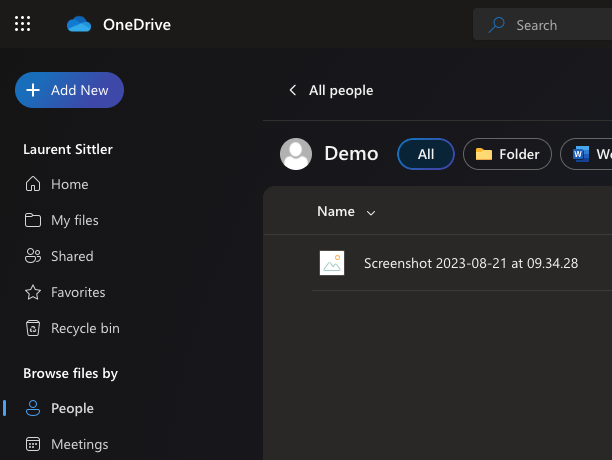
Hoping this post will help you, see you next month... 😉