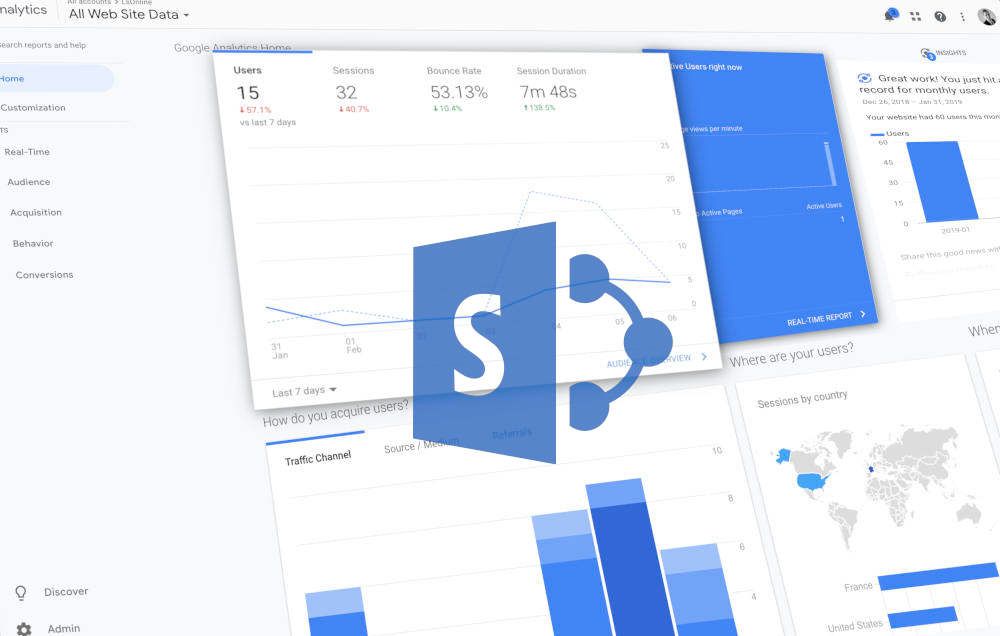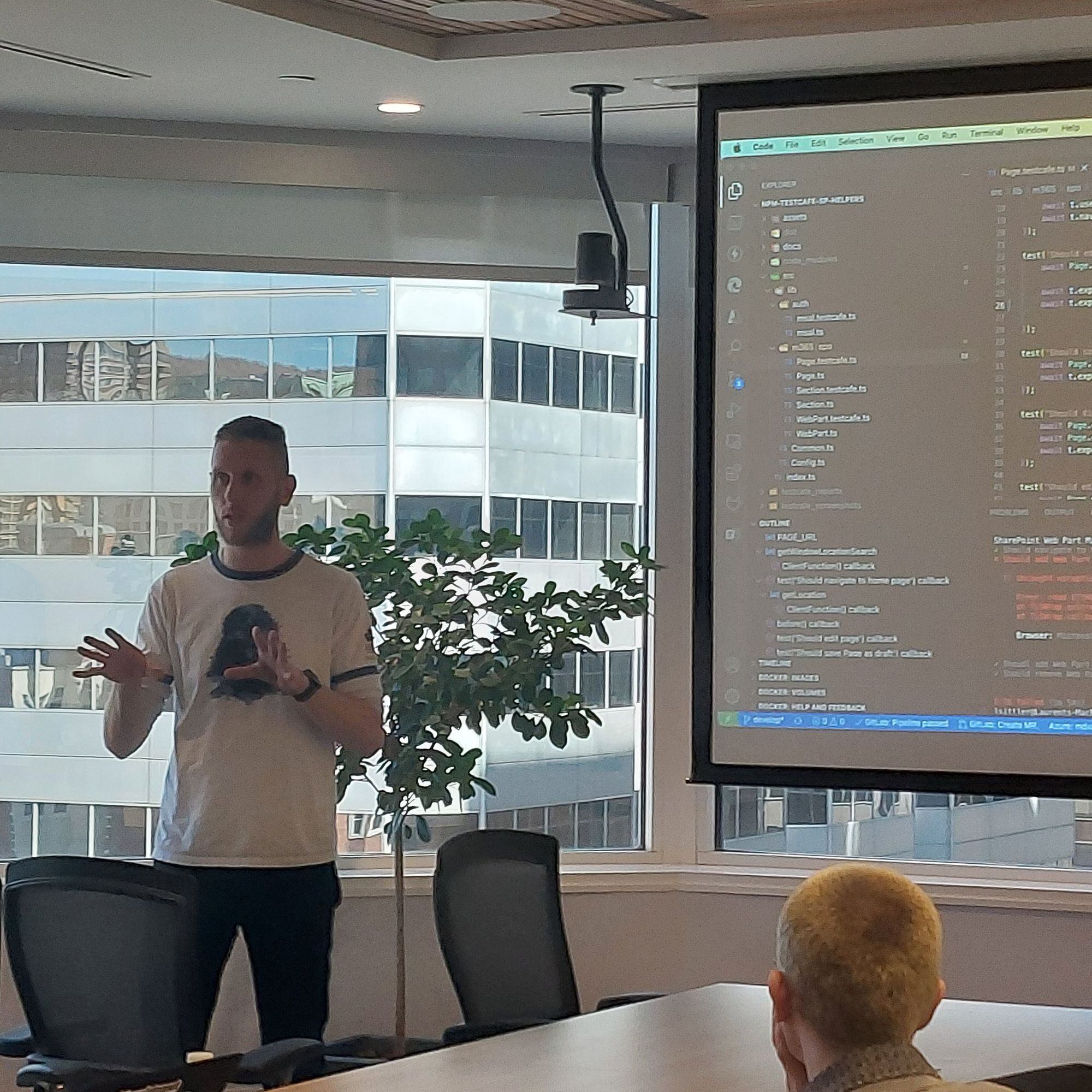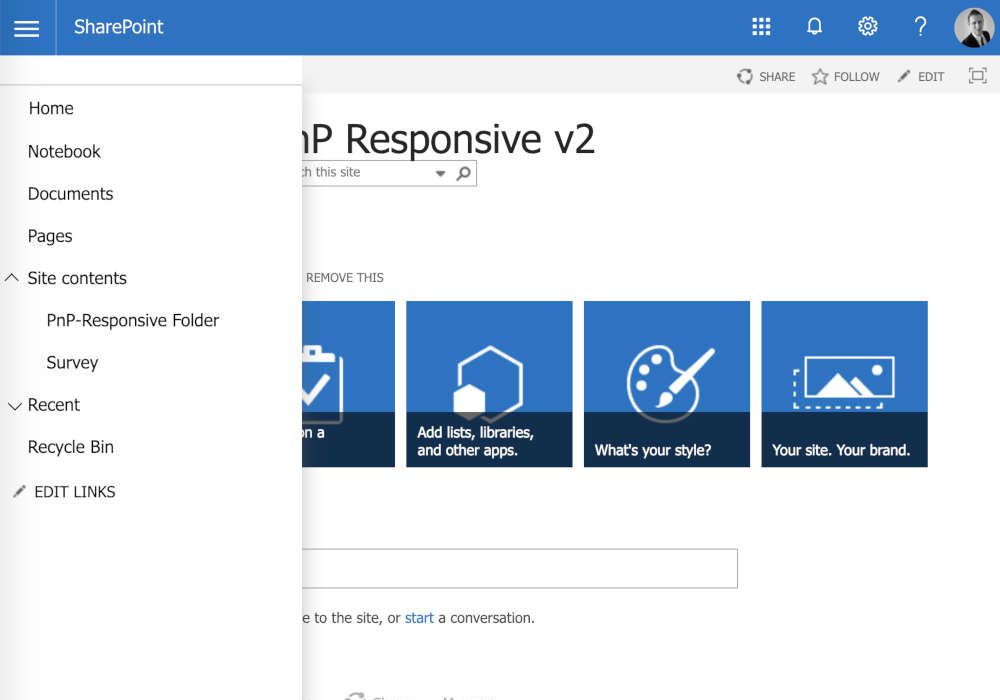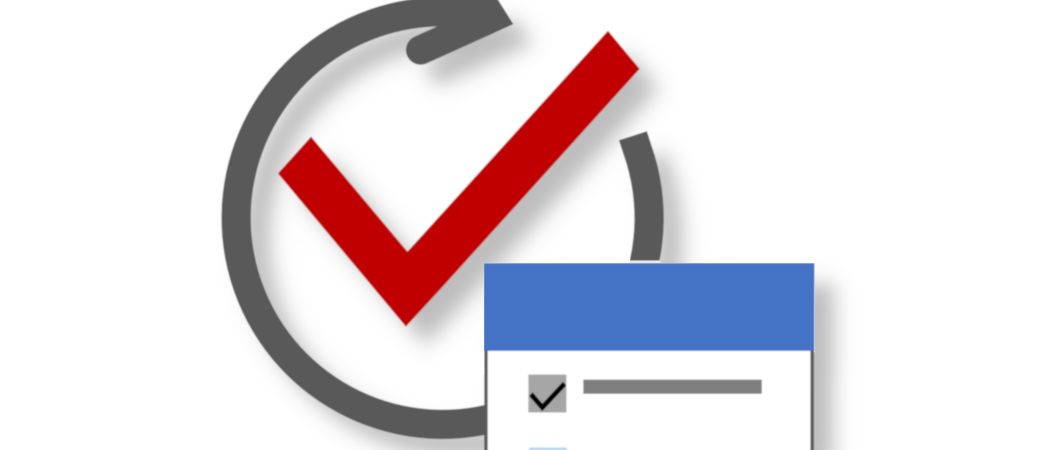
Install Workflow Manager for SharePoint 2013
[info]Important
This installation was performed in May 2016
[note]Note
Since one of my client is French, he installed all the environment in the French version of SQL Instance database. If it is your case too, please refer to the issues part
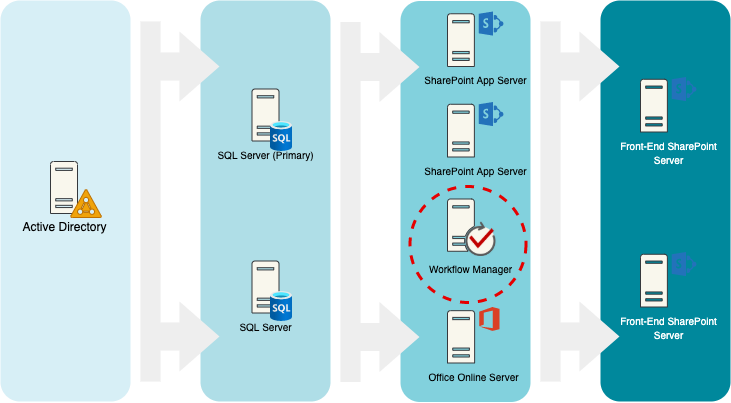
[info]Important
Workflow Manager must be installed on another server than the SharePoint one
Software Prerequisites
SharePoint Server
- SharePoint Server (without Workflow Manager Installed)
- Workflow Manager Client
Workflow Manager Server
- Workflow Manager
Configuration Prerequisites
- Create accounts and groups from the AD
- WF Setup Account
- WF Service Account
- WF Administrator Group (WF Admins)
- Setup Account
- SPAdmin
- SQL Server Accounts
- From SSMS, add WF Setup Accounts permissions as a sysadmin
- From the WF Server, logon with an administrator account
- Add WF Setup to the local administrators' group
SharePoint Prerequisites
Minimum recommended services for development environments
The following are the minimum SharePoint 2013 services and service applications recommended for development environments:
- App Management service application
- Central Administration web site
- Claims to Windows Token Service (C2WTS)
- Distributed cache service
- Microsoft SharePoint Foundation 2013 Site and Subscription Settings service
- Secure Store Service
- User Profile service application (SharePoint Server 2013 only)
Minimum requirements for a single server with a built-in database

Installation and Configuration
Installation
- Log to the WF Server with WF Setup Account
- Go to this site URL: https://msdn.microsoft.com/en-us/library/jj193478.aspx
- click on Installing Workflow Manager 1.0 link
- Click on the installation link from the content Process Overview. This action will launch the Web Platform Installer
- Search "Workflow Manager" from the search bar and click Add associate
- Click Install
- Arrive at the configuration Step, click Continue and close all windows
- Get and install the latest Cumulative update of Workflow Manager 1.0 KB2799754 from Microsoft Download Center in accordance with the initial language of Workflow Manager
- Get and install the latest Cumulative update of Service Bus KB2799752 from Microsoft Download Center in accordance with the initial language of Workflow Manager
Configuration
Workflow Manager
SSL
Usually, all Workflow Manager configurations support SSL encryption for the communications between the SharePoint Server and the Workflow Manager Server.
Some other steps have to be followed before launching Workflow Manager Configuration Wizard:
- From WF Server, open an MMC console and get Add-In Certificate
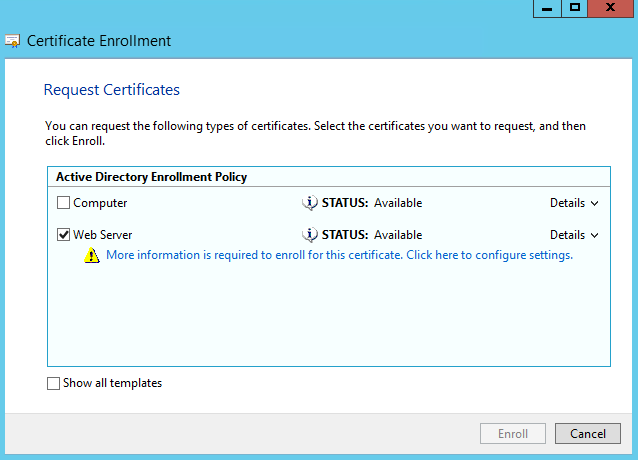
- Create a Certificate Enrollment Request (AD > Computer)
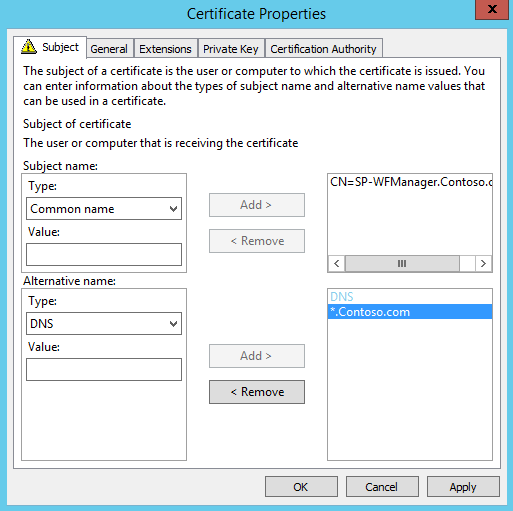
[note]Note
For this point, a Certificate Manager must be installed on the Farm Server
Wizard
- On the WF Server, go to Start Menu and click on Workflow Manager Configuration Wizard
- Once the Wizard has started, select the Custom Settings to configure Workflow Manager
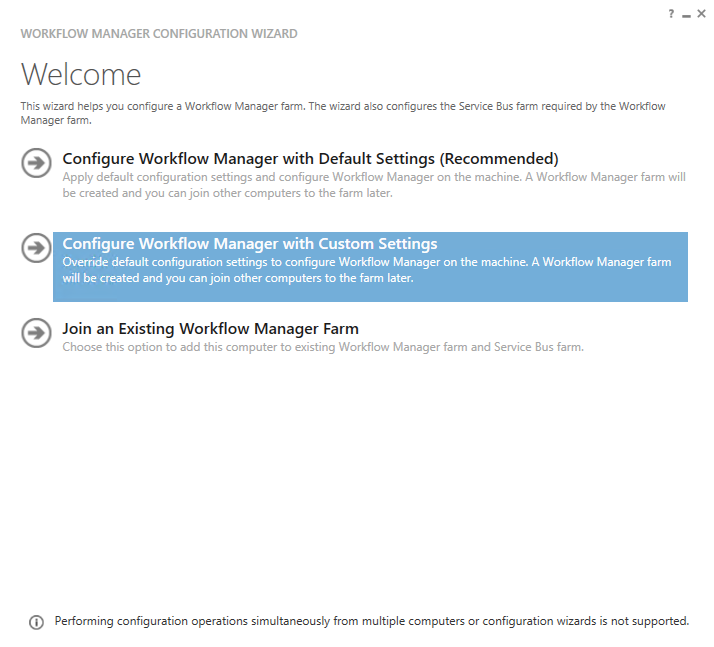
- Fill in the several fields of the configuration form:
- SQL Server Instance (DNS Name Server)
- If you use the SSL encryption (recommended), click on Advanced Options and select Enable SSL connection with SQL Server instance
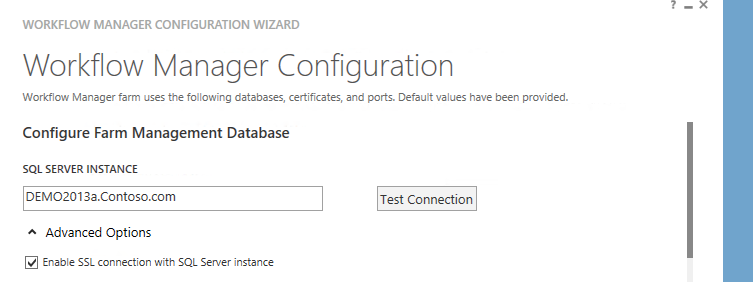
- By default keep all settings since USER ID to connect to database. Use WF Service Account (ex: WFService@contoso)
- If you choose to provide an SSL certificate, uncheck Auto-generate and specify the Certificates to use (generally, use the same certificate for all services)
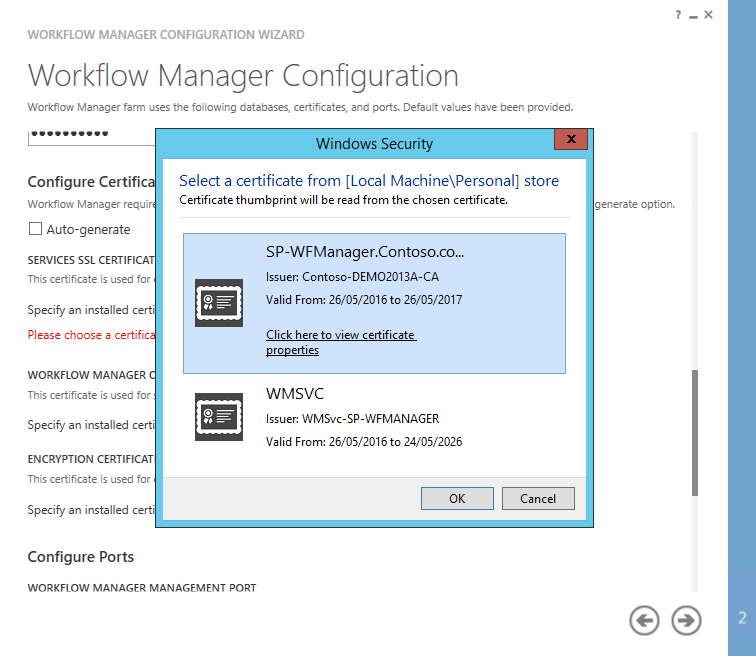
- At the end of the form, specify the administrator group of WF created previously (ex: WF Admins )
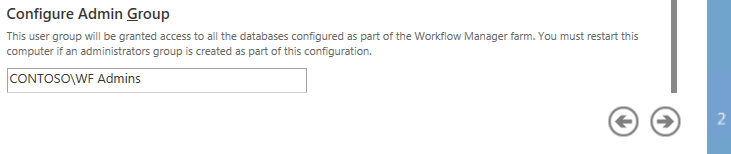
- Finally, check if everything is ok by clicking on the button Test Connection at the top of the form
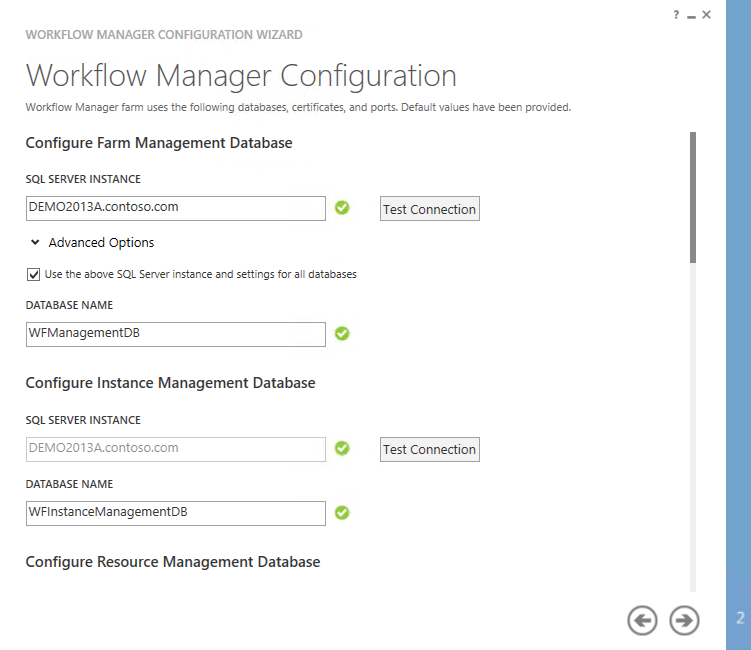
- Click on the "next step" arrow ( TODO: an error message appear about the certificates not available on
LocalMachine\Personal) - At this step, configure the BUS Service
- Check the box Use the same service account credentials as provided for Workflow Manager
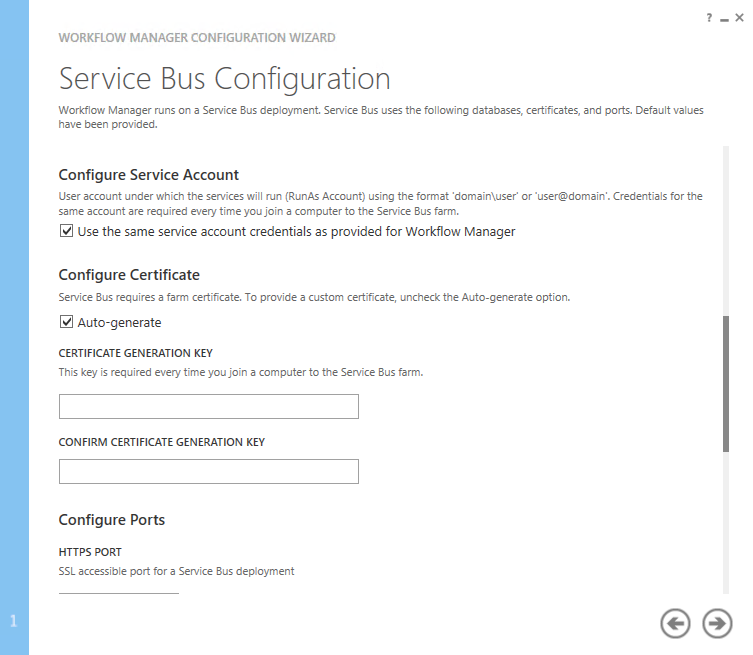
- Uncheck the Auto-generate certificate if you provide the certificates and specify them
- Specify the administrator group of WF created previously (ex: WF Admins)
- Check if everything is ok by clicking on the button Test Connection at the top of the form
- Download and install Workflow Manager Client: https://www.microsoft.com/en-us/download/details.aspx?id=35375
- Download and install the cumulative update: https://www.microsoft.com/en-us/download/details.aspx?id=36800
- Be sure you have access to the Workflow Manager Server from the SharePoint Servers (try to access the URL: https://WF-ManagerServer.contoso.com:12290/ or http://WF-ManagerServer.contoso.com:12291/)
- Open a SharePoint Administrator Shell and Run As Administrator
- Pairing command line:
- HTTPS
Register-SPWorkflowService -SPSite "https://intranet.contoso.com" -WorkflowHostUri "https://sp-wfmanager.contoso.com:12290" - HTTP
Register-SPWorkflowService -SPSite "http://intranet.contoso.com" -WorkflowHostUri "http://sp-wfmanager.contoso.com:12291" -AllowOAuthHttp
- HTTPS
- Download and install SharePoint Designer 2013 x64 en (the English and 64 bits version is recommended): https://www.microsoft.com/en-us/download/details.aspx?id=35491
- Install the KB2767858
- The DNS server reference
- Hosts file
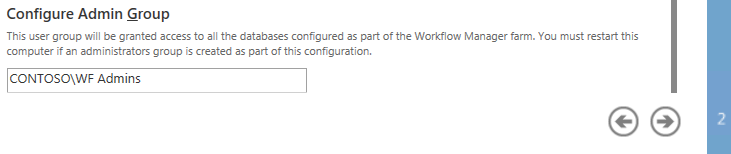
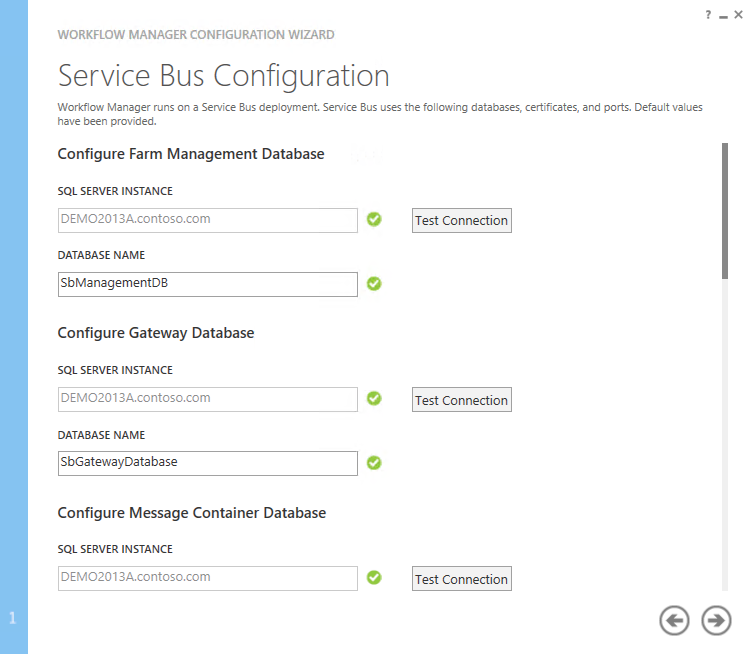
Workflow Manager Client
[note]Note
This below steps have to be processed on all of SharePoint Servers farm.
SharePoint Designer
Issues
Pairing
While you are attempting to pair the SharePoint Server and your Workflow Manager Server, an error 404 appear
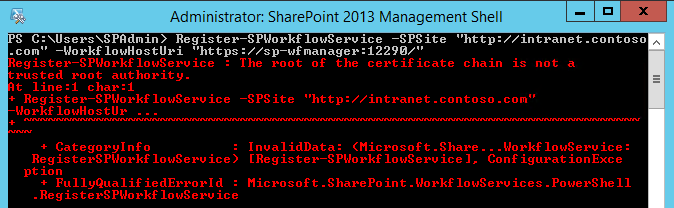
To fix it, download and install the Workflow Manager CU2 from Web Platform Installer or from the URL: https://www.microsoft.com/en-us/download/details.aspx?id=42036

Register-SPWorkflowService: Failed to query the OAuth S2S metadata endpoint at URI
During the registration, the Workflow Manager is trying to connect to the SharePoint Server and more particularly http://xxxx/_layouts/15/metadata/json/1.
To fix this error, ensure:

Non-EN SQL Server
Service Bus 1.1 fix this issue. Before launching the Workflow Manager configuration, uninstall Service Bus 1.0 and install Service Bus 1.1
Workflow error 401
https://summit7systems.com/workflow-2013-starts-and-then-immediately-cancels/
Hoping this post will help you 😉