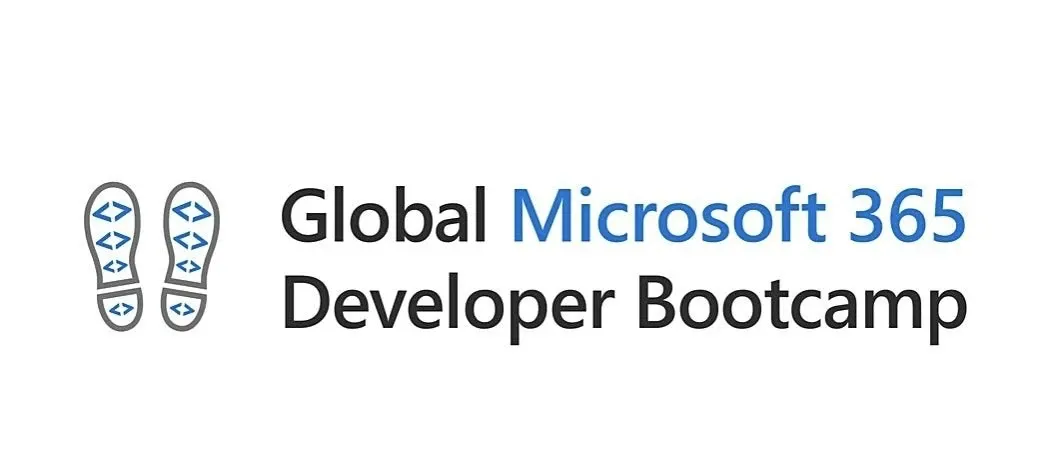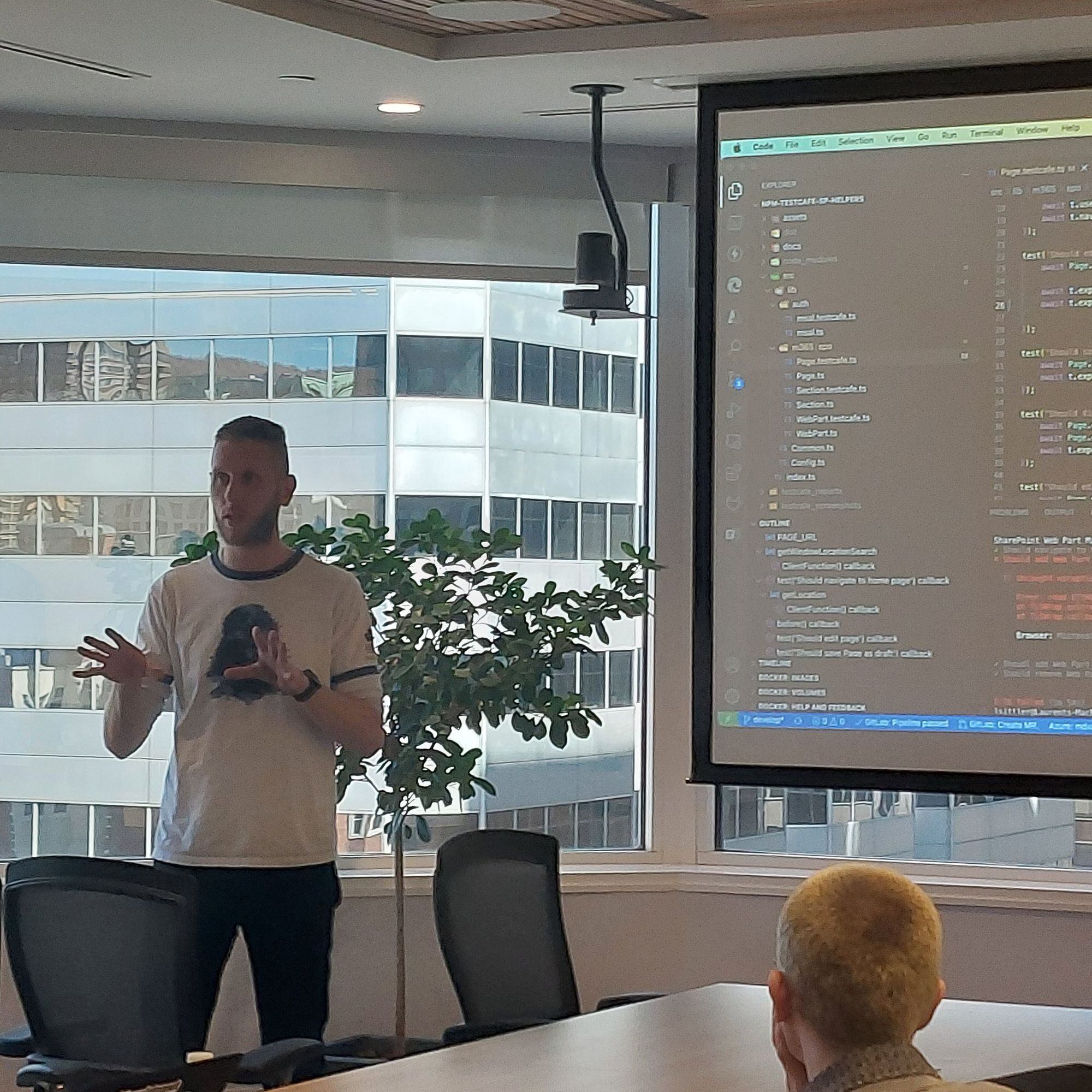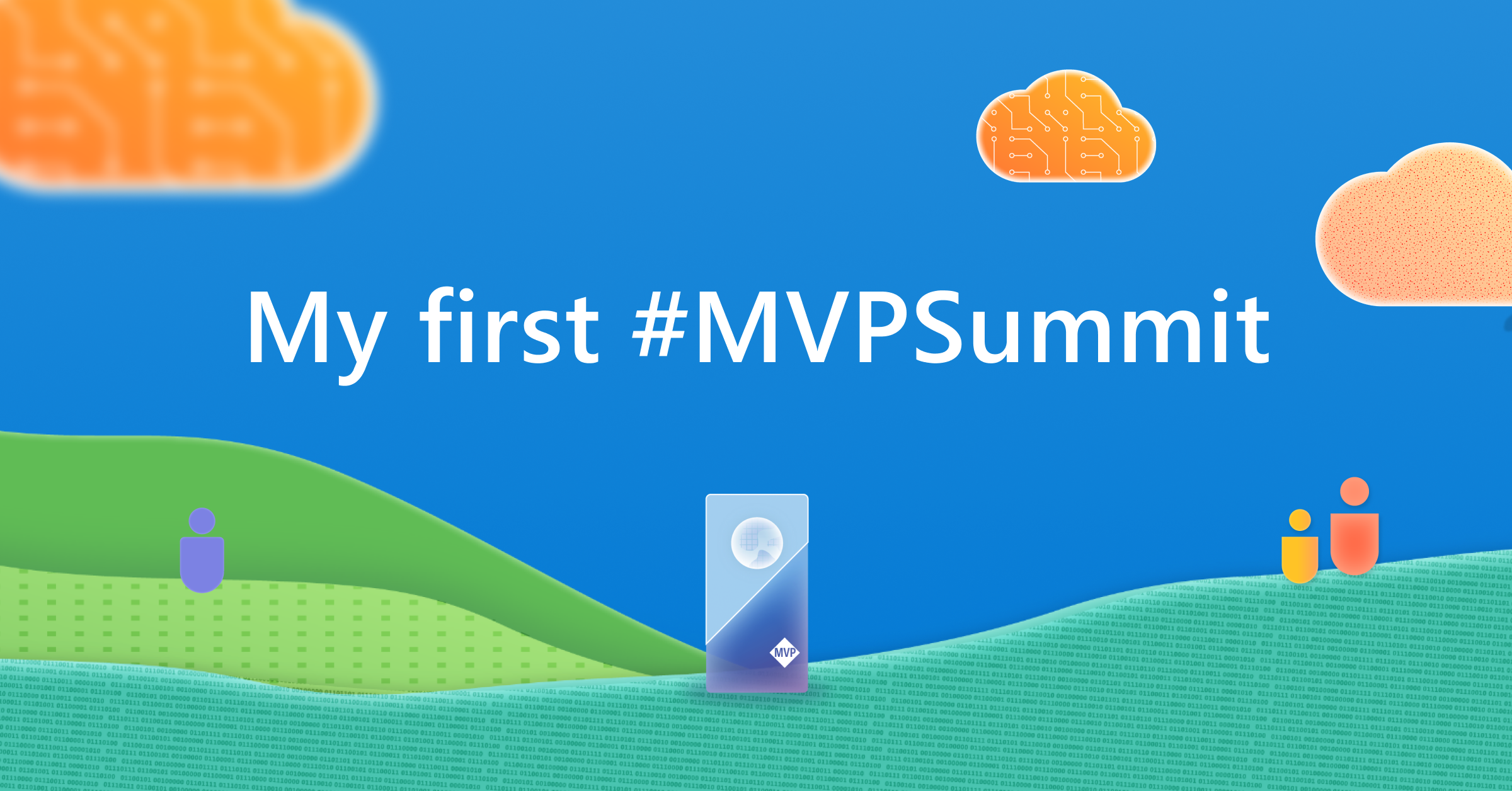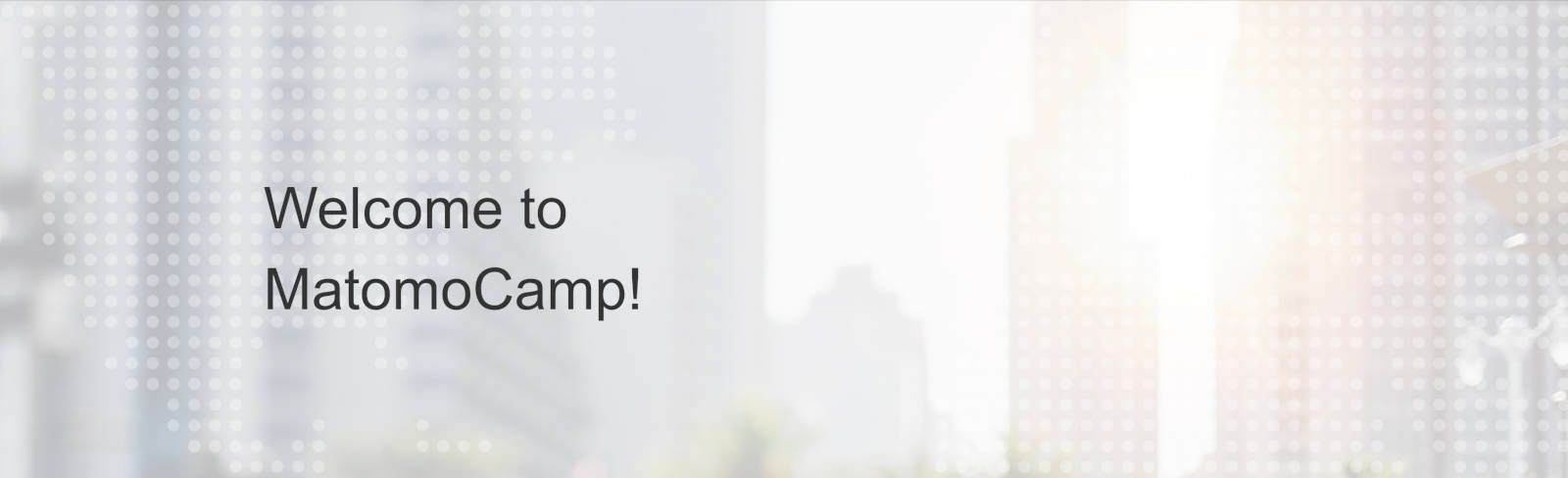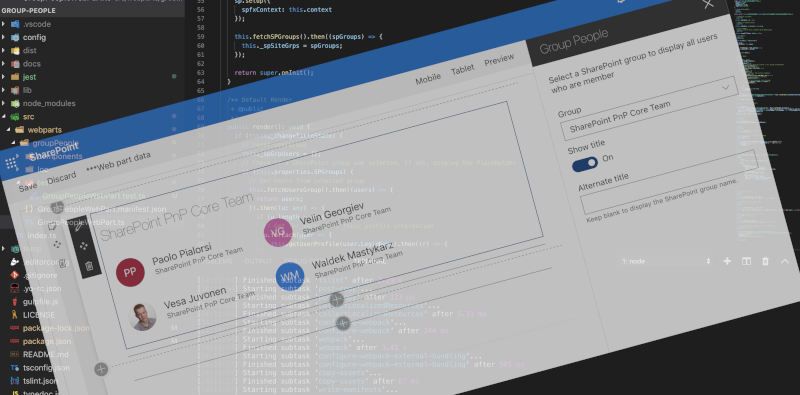Favicon SPFx extension for SharePoint
1 min read
A new SharePoint Framework extension favicon was released to change the default SharePoint favicon by a custom one based on a specific URL or based on the SharePoint site logo.
Favicon
The visual identity of the enterprises is a real need and can contribute to the adoption of the tools. A part of the visual identity is the favicon visible on the tabs of your favorite browser even for your SharePoint projects.

How it works
Like any SharePoint Framework extension, it is possible to:
- deploy it for all sites in your Tenant with the same configuration
- deploy it in your Tenant and install it per site with a custom configuration
- deploy and install it per site collection with the same or a different configuration
[note]Note
For more information about how to install a SharePoint Framework component, you can read this post
Once deployed and installed, you can choose one of the below configurations:
- By default, use the SharePoint site logo as a favicon and if no logo is defined, keep the default SharePoint favicon
- Use the SharePoint site logo and if no logo is defined to the site, use a custom favicon via the specified URL
- Use a custom favicon whether the SharePoint site has a logo or not
Other
- Configure CI verification during an MR
- Use pnpm to manage the NodeJS packages
- Use Jest for code coverage

Hoping this post will help you 😉
You may also be interested in
I'm honored to be part of the Global Microsoft 365 Developer Bootcamp at Montréal on Nov. 19, 2021, which will reserve you a set of surprises and sharing
1 min read
I'm sharing with you, in real time, my first time experiencing to MVP Summit in Seattle at the Microsoft Campus.
5 min read
How to Reconcile Microsoft SharePoint On-Premises or Online with Matomo
1 min read
A new version of the Group People WebPart was released to display users (only) who are members of a specific SharePoint group.
4 min read