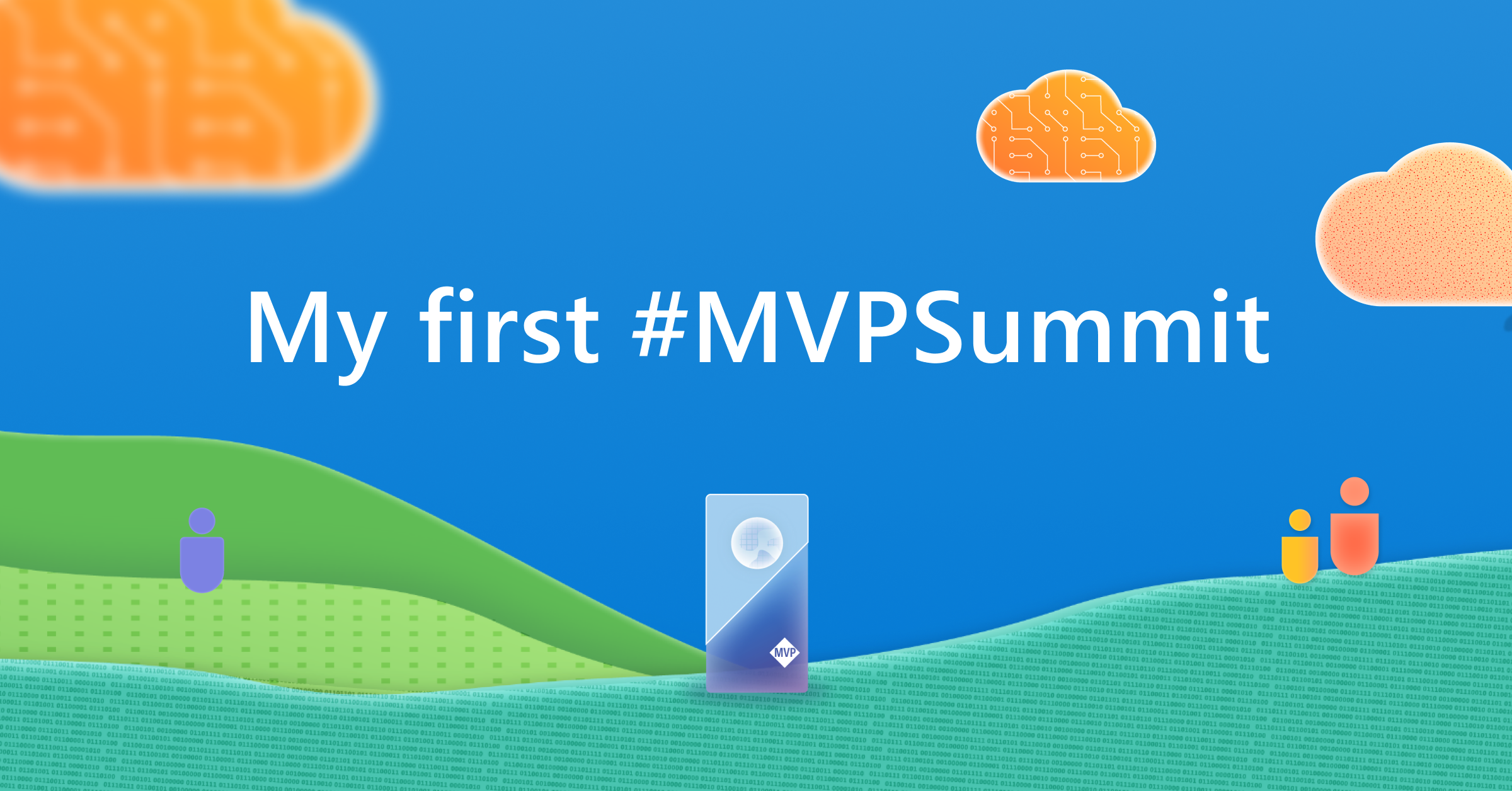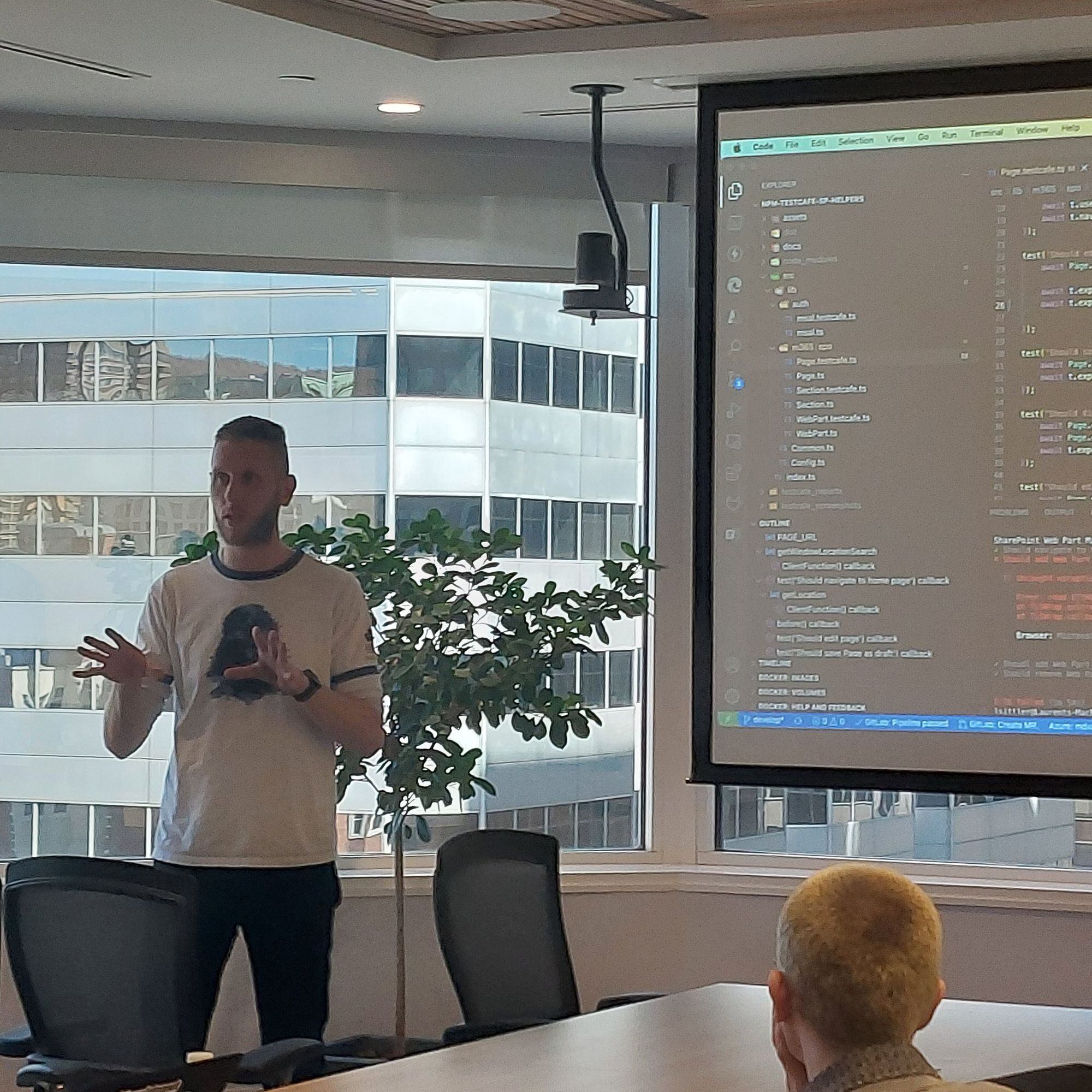Monthly SharePoint News Digest - March 2025
New month, new features for the Microsoft 365 Collaboration Tools 🚀
🗓️ Events around Microsoft 365
- MVP Summit 2025
- Canadian Power Platform Summit
💡 Trick & Tips
A SharePoint Teams site is usually followed by a Microsoft 365 group. This group, in a SharePoint case, is used to allow access to the content as follows:
- Group Owners: SharePoint owners and site collection administrators
- Group Members: SharePoint members
Of course, a Microsoft 365 group brings so much more, but the point is how to delete "permanently" a SharePoint Team site?
If a user or administrator deletes the SharePoint site or the Teams site, the SharePoint site is moved to the "Deleted sites" section. As a SharePoint administrator, when you select this site to delete it permanently, the "Delete" button is still disabled.
The first question can be: why, in the case of a well-structured life cycle governance, should an administrator delete a site manually and permanently? Things happen 😁
A classic use case could be a user deletes a site and wants to create a new one with the same URL, but he can't because the URL already exists in the Tenant - even if the site was deleted. As long as the site exists, even is in the deleted site (recycle bin), it is not possible to reuse the URL to let the possibility to restore it after all.
So, go back to our SharePoint admin Center and our SharePoint deleted site for which the "delete" button is disabled. When you click on the button, a request is sent to check if a Microsoft 365 group is linked to the site. For the same reason as the SharePoint sites, a deleted group still exists, so even in the deleted group, the following request will return information about it:
/_api/SPOGroup/GetGroupInfo('{ID}')As an administrator with enough permissions to be able to delete an Entra group, delete the Microsoft 365 group first and then go back to the SharePoint admin, then unselect the site and select it again... Ta-da, the delete button becomes available 🚀💪
It is possible that you have to wait a couple of minutes until it works.
📢 Announcements
- Copilot - End User License Requests & Self-Service Purchase
- Changes on SharePoint Framework (SPFx) permission grants in Microsoft Entra ID
Favorite Feature of the Month
📰 News
SharePoint
PowerShell to get SharePoint Agent Usage
As a SharePoint Administrator or Global Admin, if you were lacking information about the usage of SharePoint Copilot Agent by your users, you will be happy to know that a new cmdlet is available to get more information at the Tenant level about:
- Total trial queries used
- Trial query left
- Trial query available in the Tenant
Do not forget to update your SharePoint PowerShell module (16.0.25813.12000) before trying this cmdlet:
Get-SPOCopilotPromoUsageExchange
Change your Office Location from My Day Panel
Are you using "My Day" panel from Outlook?
If yes, you will be able to see a new area that allows you to change your office location directly - no need to go to the calendar anymore 😉
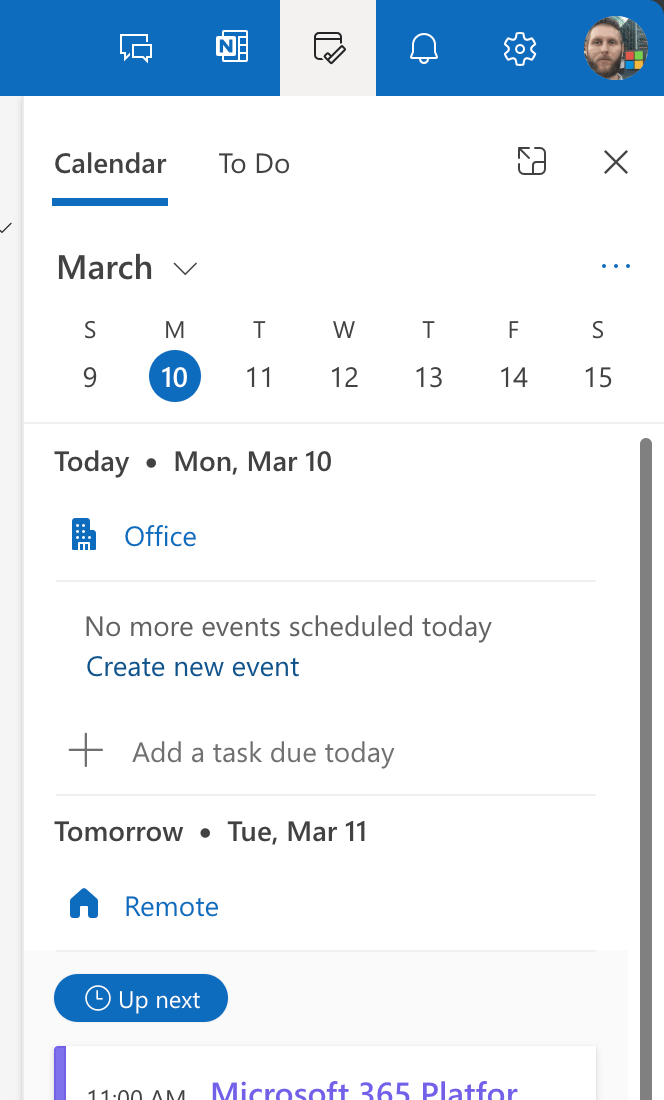
SharePoint/OneDrive
Clearer Shortcut Naming in OneDrive
When you add a shortcut from a SharePoint library/folder into your OneDrive, the shortcut has exactly the same name as the library or folder (thanks for this explanation 😒).
Same behavior when someone shares of OneDrive folder with you and you add it as a shortcut into your OneDrive...
The point is that it has changed 😁 Microsoft automatically adds a prefix to the target item - this prefix grants the benefit of being clearer about the source of the item:
- SharePoint: [site name] - [item name] (ex, Monthly SharePoint News Digest - Documents)
- OneDrive: [user display name]'s - [item name] (ex, John Doe's - ideas)
[note] Note
After I have been rename the SharePoint site, the shortcut name didn't change... I will wait more longer...
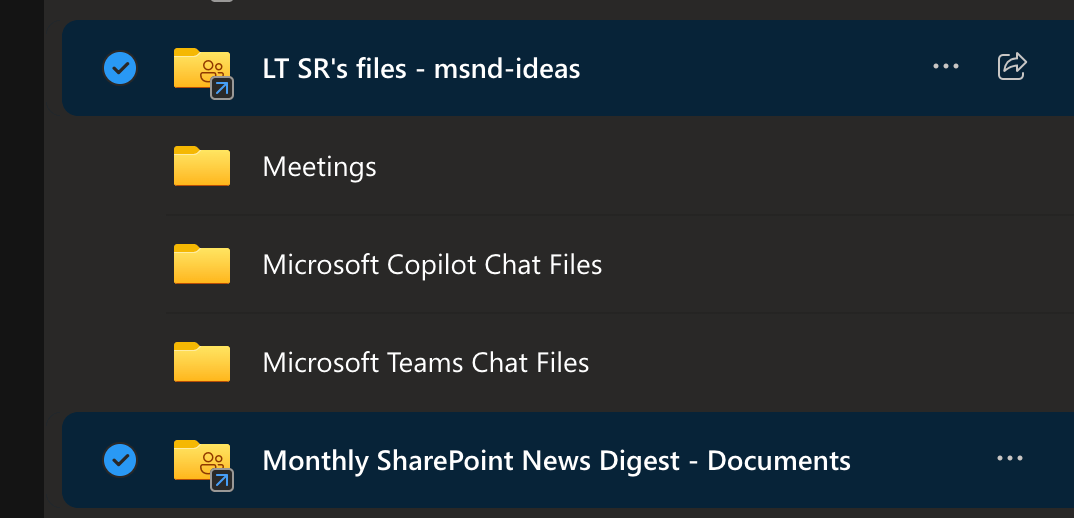
SharePoint
The Show Title Web Part option came back
I already saw this feature last year, but was just vanished a couple of weeks later... Now, this feature came back 😁
You can hide some Web Parts' titles and even choose the heading level 💪🏻❤️
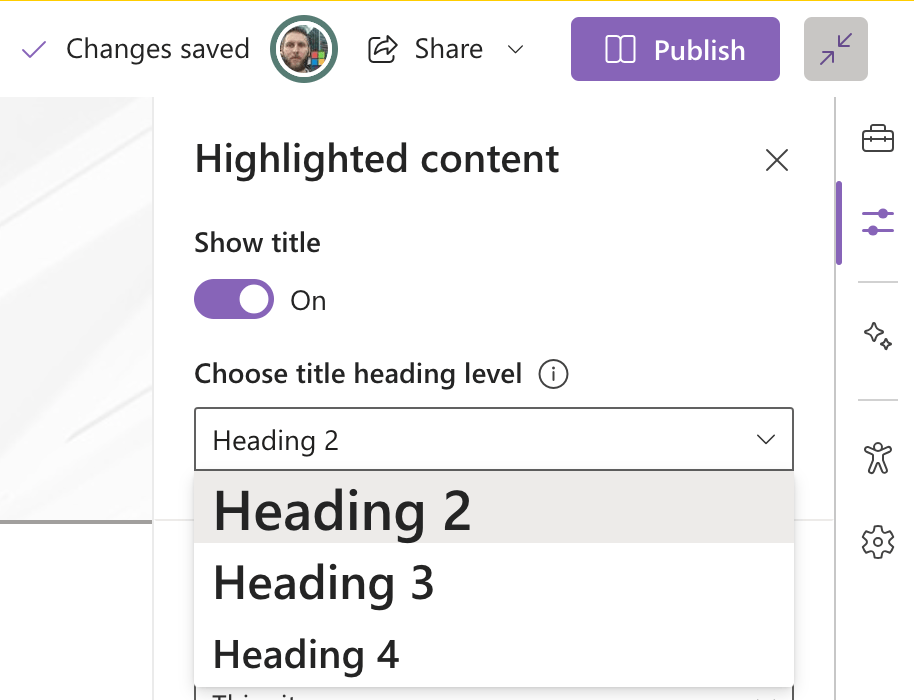
Hoping this post will help you, see you next month... 😉