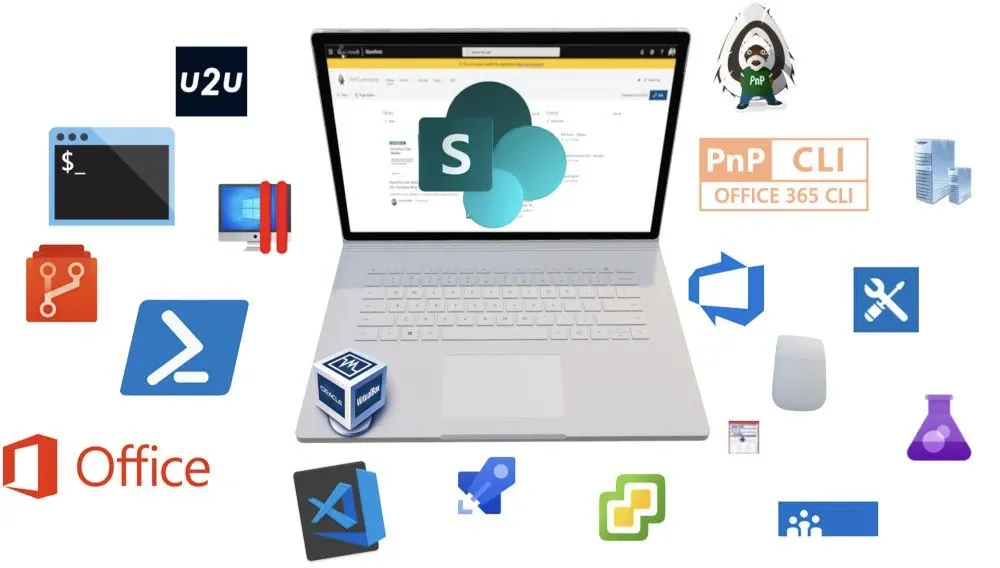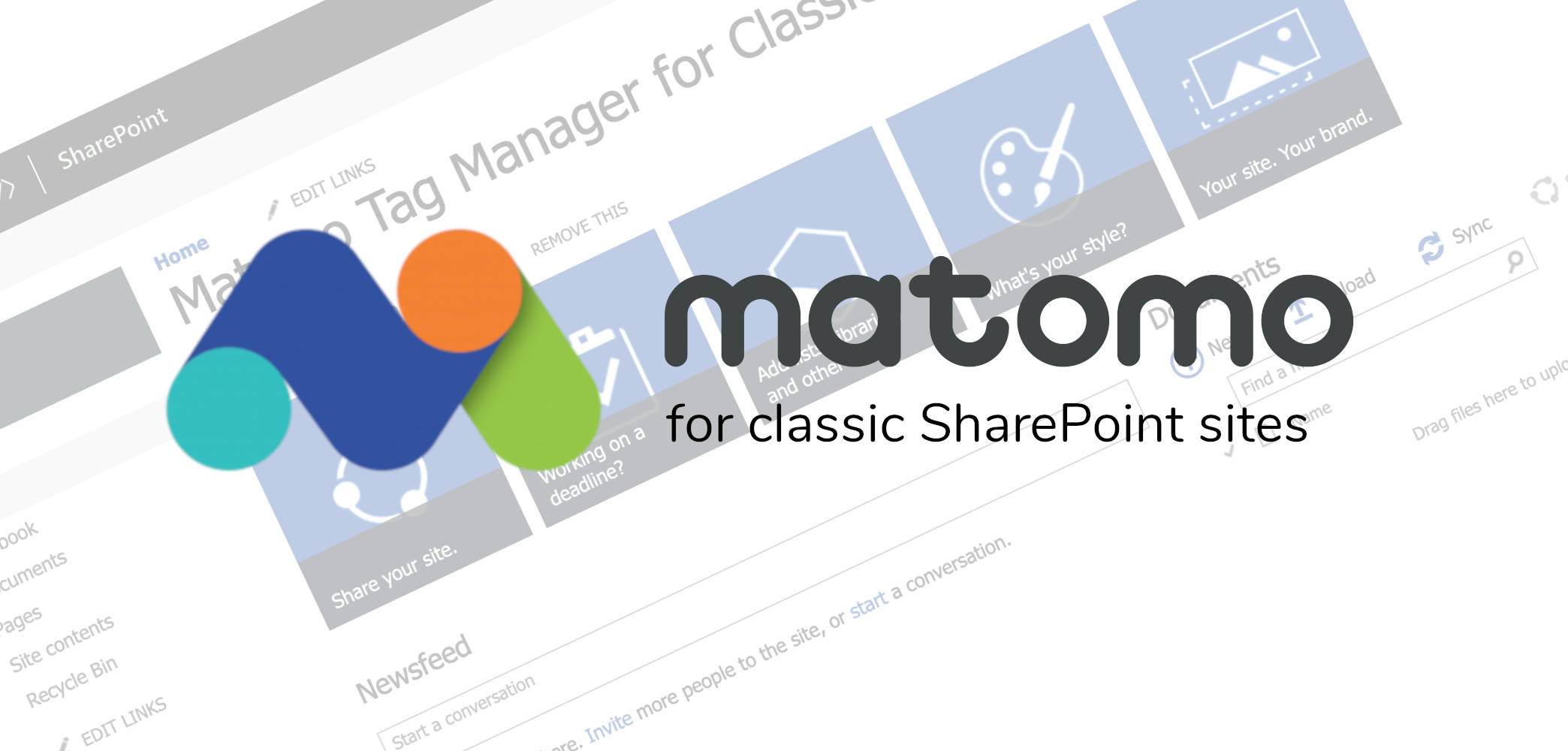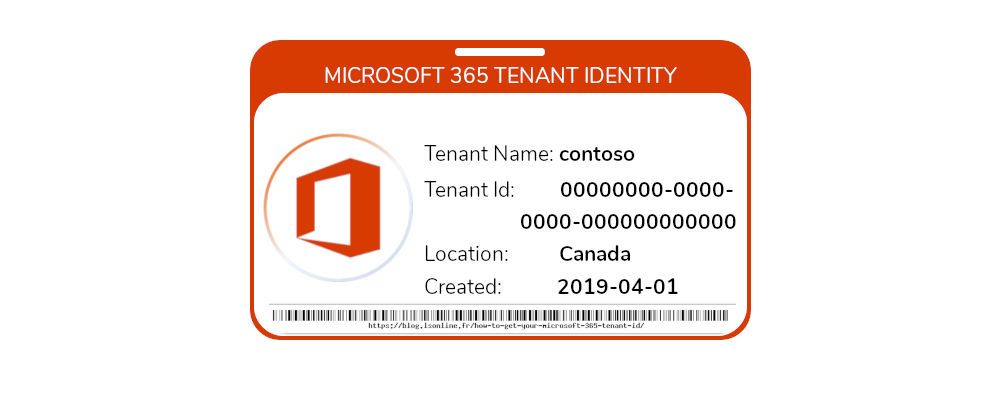
How to get your Microsoft 365 Tenant ID
Update 2019-09-09: Add SharePoint REST API
What is a Tenant ID? When you subscribe to Microsoft 365, Microsoft provides you a full environment with several services (SharePoint, Teams, Azure Active Directory, etc.). In order to link all of these services between them and on your environment, they use a unique identifier which is your Tenant ID.
The Tenant ID is represented as GUID: 00000000-0000-0000-0000-000000000000
Generally, you do not need to know your Tenant ID but sometimes, essentially for the developers or when your company needs to deploy an app (ex: enable PowerBI Microsoft 365 Usage Analytics), you need to.
How to retrieve your Tenant ID? Here, some ways to find it!
Azure Active Directory
By default, all the users of your company have access to the Azure Portal.
Once you are connected to your https://portal.azure.com, click on Azure Active Directory, then Properties and this is the Directory ID
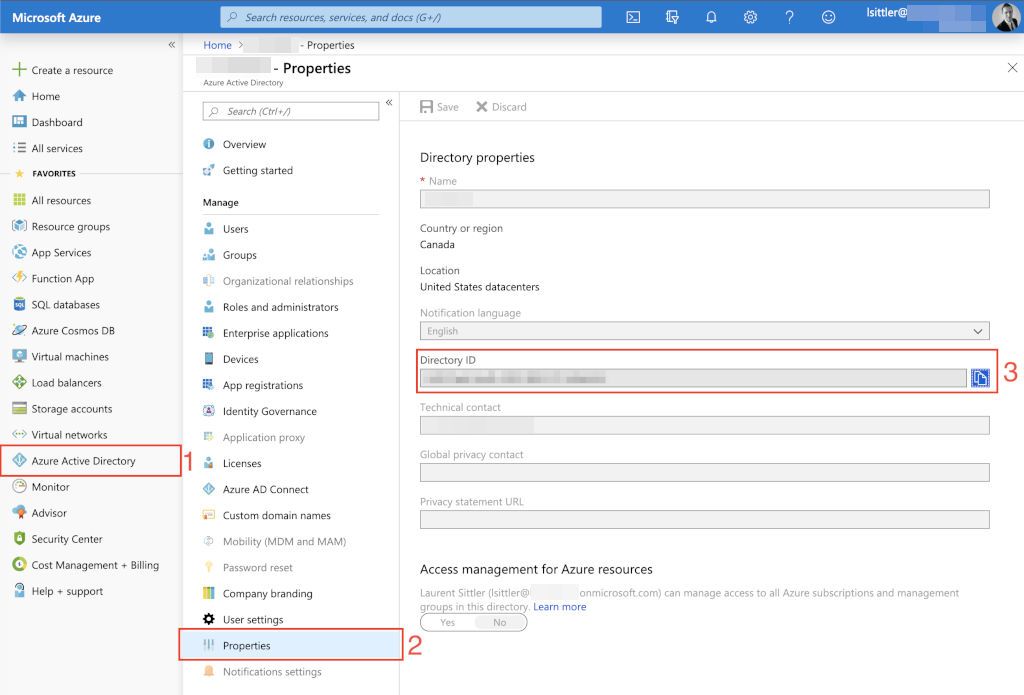
Microsoft 365 Admin Center
[note]Note
For the users accounts with at least the Reports reader role
Once you are connected to your https://admin.microsoft.com, expand Reports from the left navigation and click on Usage. At the bottom of the page, you should find the Microsoft 365 usage analytics with your Tenant ID.
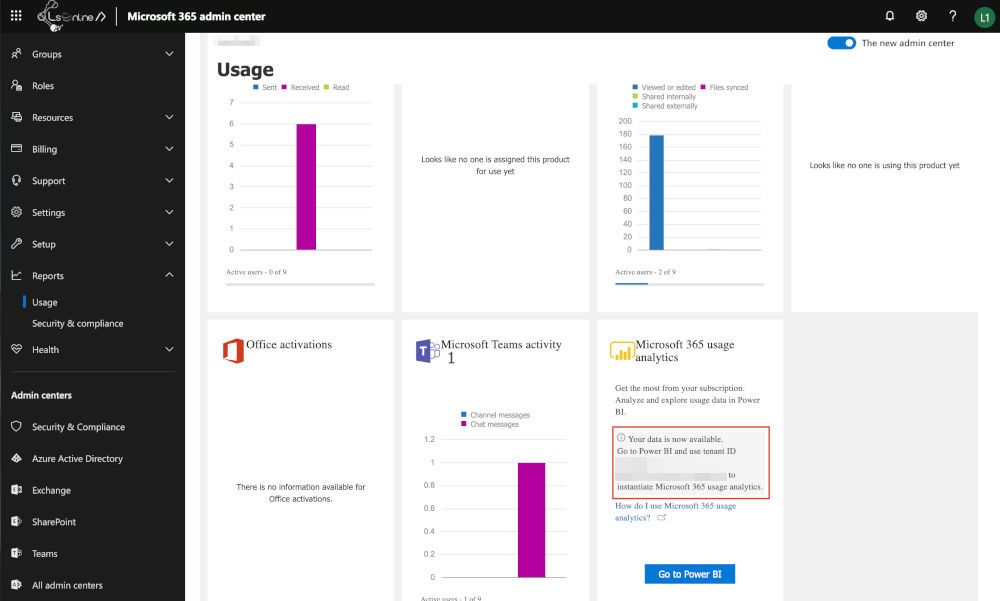
SharePoint Admin Center (App permissions)
[note]Note
For SharePoint administrators only
Once you are connected to your SharePoint Admin Center (https://yourdomain-admin.sharepoint.com), click on Classic features from the left navigation, then click on Open under Apps section and click on App Permissions (last link).
On this page, you will see some Apps with a unique identifiers. Each identifier contains a claim with an ID followed by an at ("@") and your Tenant ID (ex: i:0i.t|ms.sp.ext|00000000-0000-0000-0000-000000000000@YOURTENANTID)
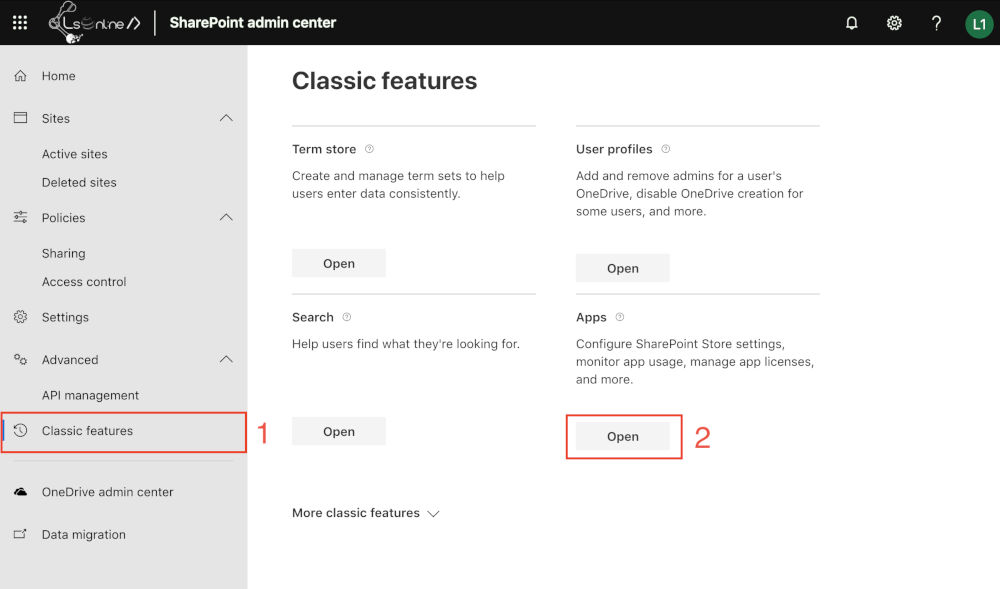
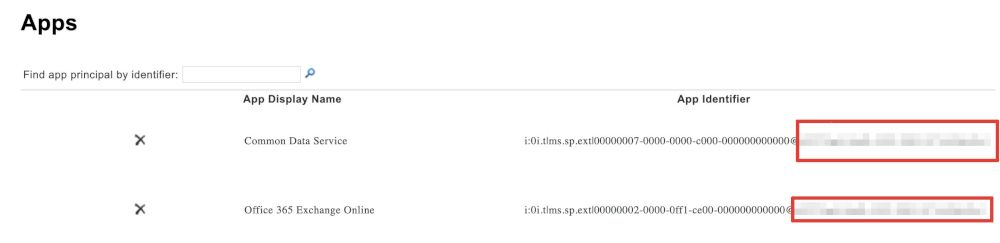
SharePoint site
It is a little bit more complex to find the Tenant ID from a SharePoint site but you can do it too.
Web Inspector
Open any modern SharePoint site (or classic) and open the Web Inspector / Web Developer Console
- On Windows, it is generally F12
- On MAC OS X, it is generally CMD + OPTION + i
Once opened, launch a search on "siteSubscriptionId"
- On Windows: CTRL + F
- On MAC OS X: CMD + F
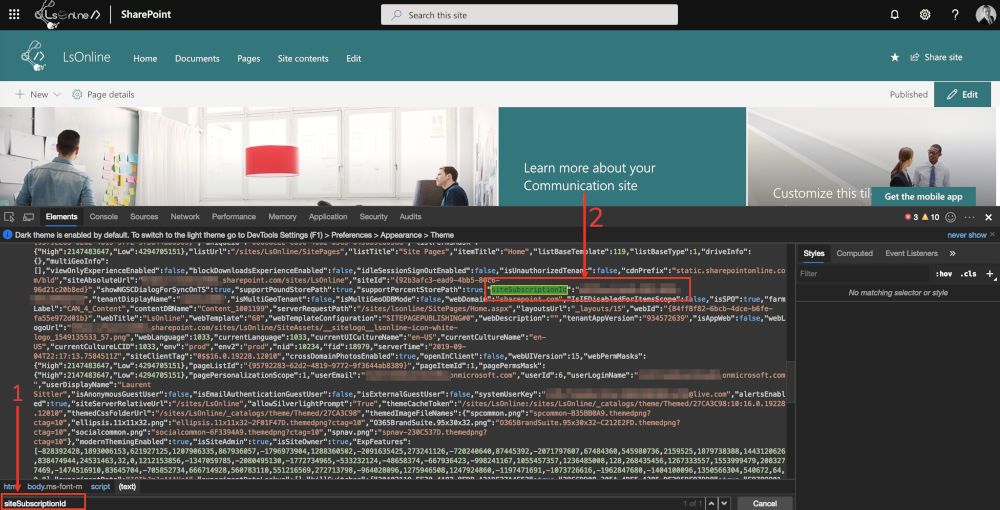
Rest API URL
Firstly, open your favorite web browser and go to any SharePoint site collection then, edit the URL like this:
https://contoso.sharepoint.com/sites/mysite/_api/SP.UserProfiles.PeopleManager/GetMyProperties[note]Note
Replacecontosoby your own domain name.
the result will be a little bit huge... But perform a search on "SPS-DistinguishedName":
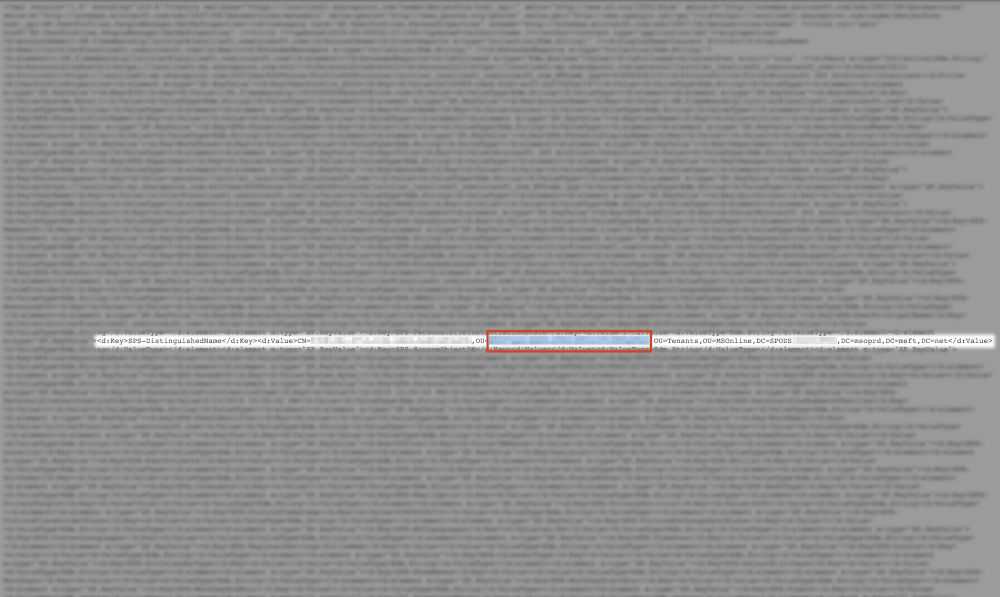
here an example of the value (the first OU correspond to your Tenant ID):
CN=00000000-1111-2222-3333-444444444444,OU=[YOUR TENANT ID],OU=Tenants,OU=MSOnline,DC=SPODS0123456789,DC=msoprd,DC=msft,DC=netTeams
All the users who have a Microsoft Teams license can reach their https://portal.office.com and click on the Teams tile or access it directly from their Desktop application.
Once connected to the application (web or desktop), you can show your Tenant ID by sharing:
- Team
- Channel
Click on the ellipsis on the right of Team or Channel and click on Get a link ...; at the end of the URL, you will see your Tenant ID.
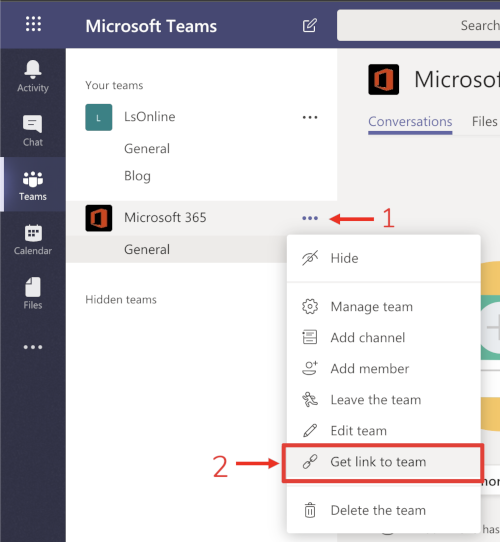
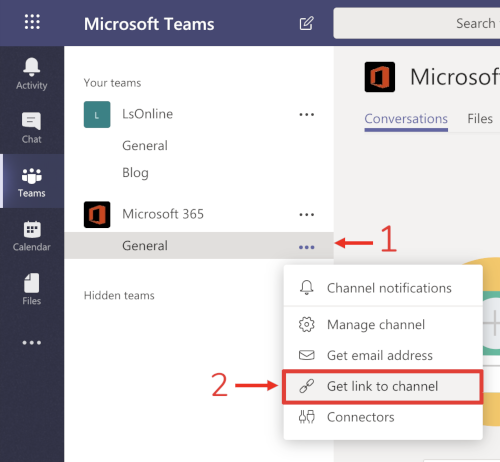
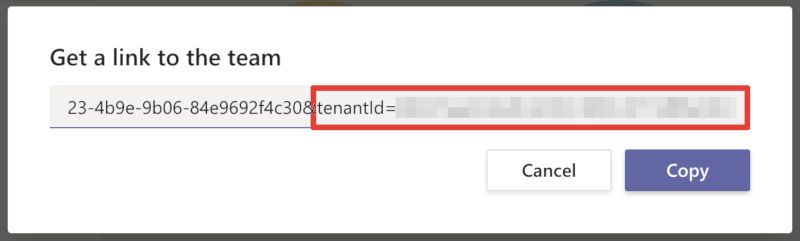
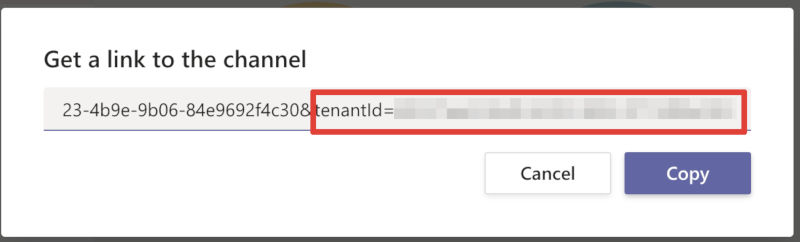
PowerApps
All the users who have a PowerApps license can reach their https://portal.office.com and click on the PowerApps tile.
Once redirected to the PowerApps home page, the Tenant ID is visible from the URL.
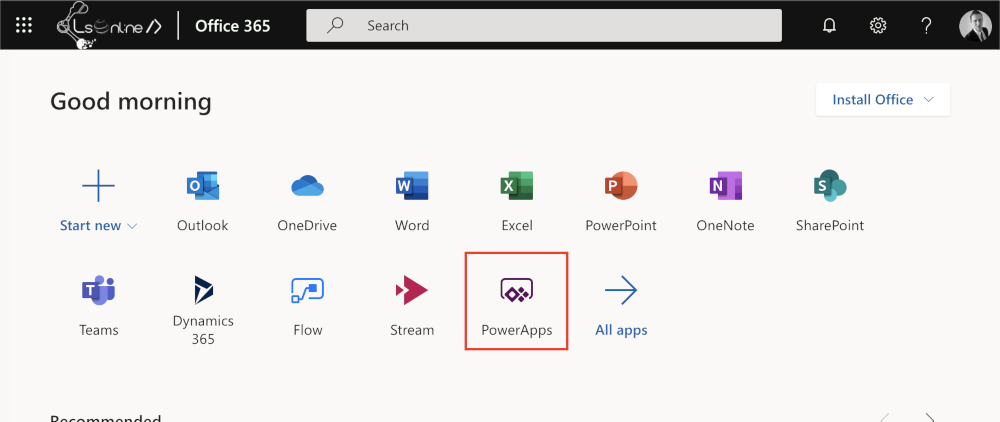
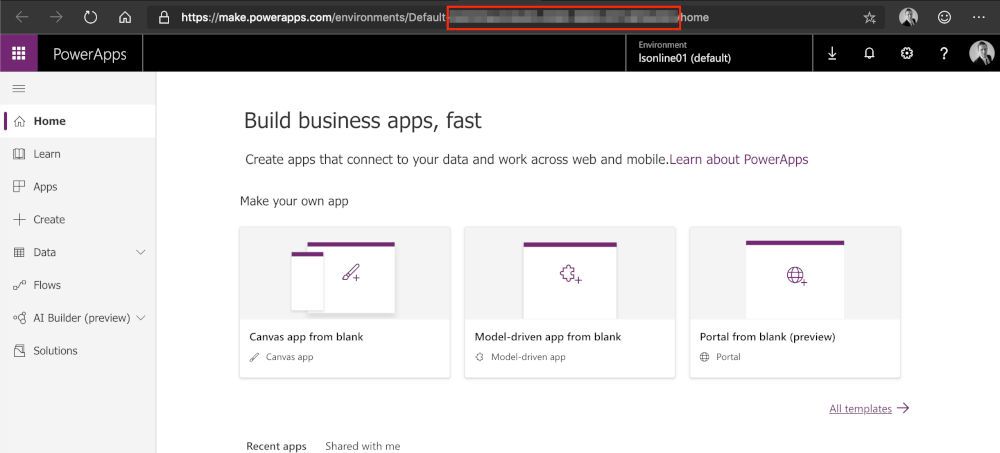
Flow
All the users who have a Microsoft Flow license can reach their https://portal.office.com and click on the Flow tile.
Once redirected to the Microsoft Flow home page, click on My Flows from the left navigation, and the Tenant ID is visible from the URL.
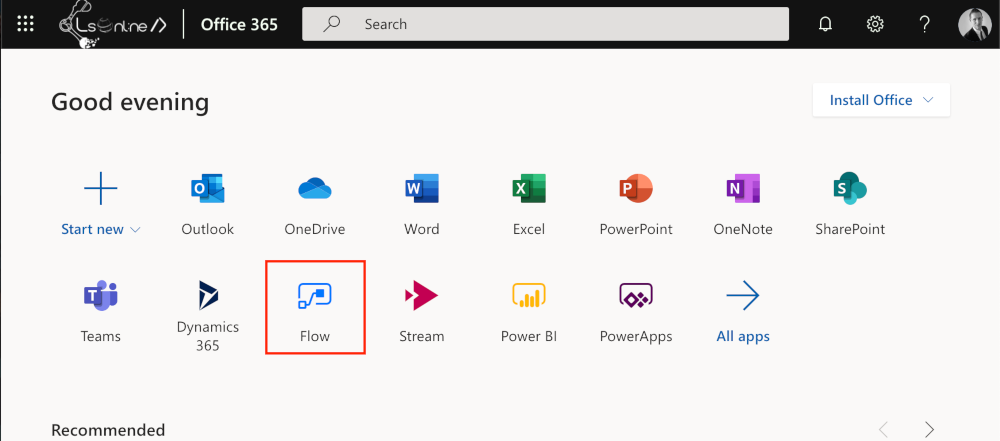
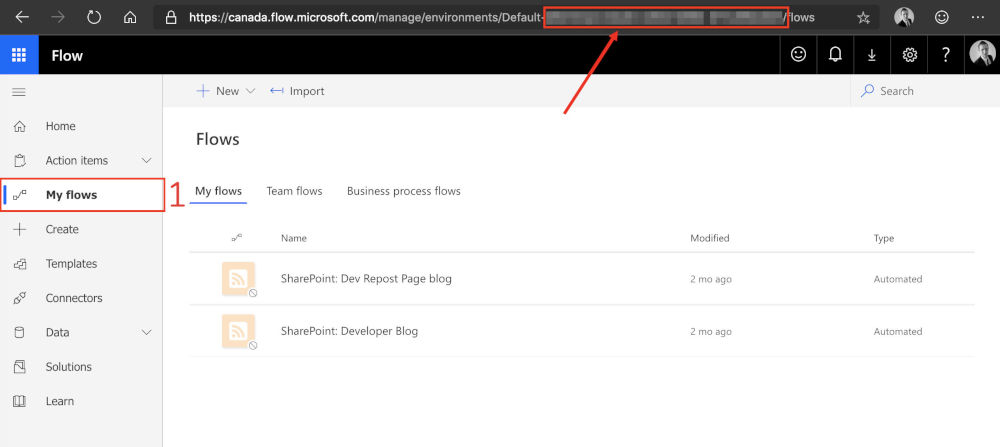
Stream
[note]Note
For Stream administrators only
All the users who have a Microsoft Stream license, can reach their https://portal.office.com and click on the Stream tile or directly from the URL https://web.microsoftstream.com/.
Once redirected to the Microsoft Stream home page, click on Settings (gear) from Microsoft 365 top bar then, click on Admin settings link.
From the left navigation, expand Manage Stream and click on eCDN provider.
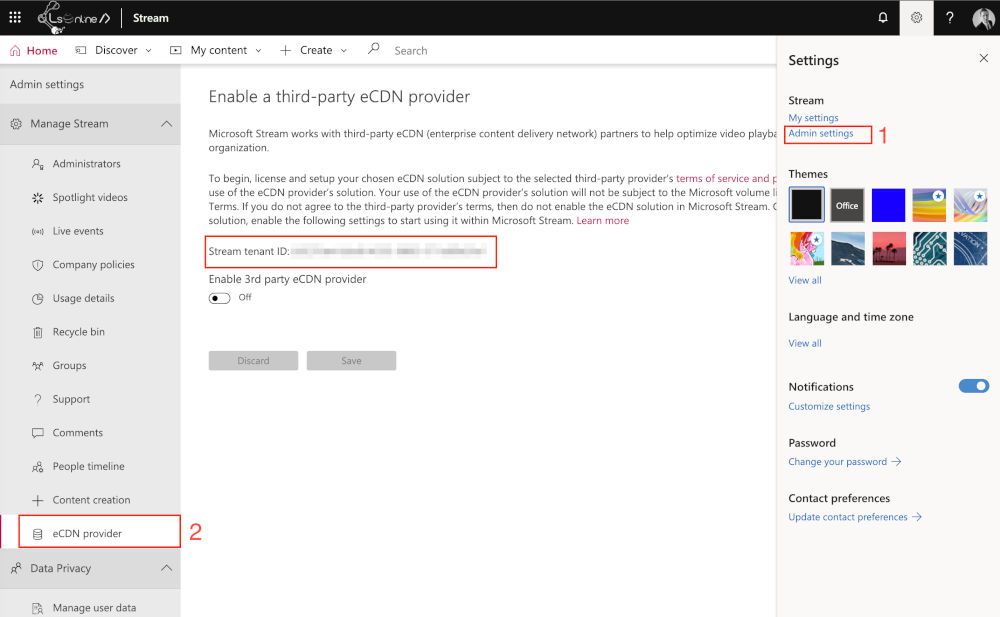
Office365-CLI
Once logged to your environment, the following command will return your Tenant ID:
tenant id get --domainName mydomain.onmicrosoft.comand the result is:
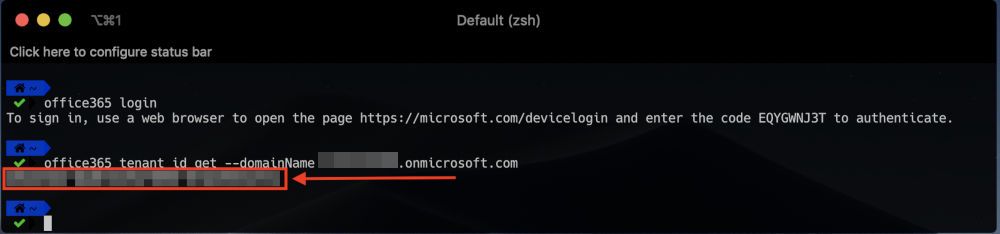
Azure CLI
The only thing you have to do is to connect into your environment with the following command:
az loginonce connected, the result is:
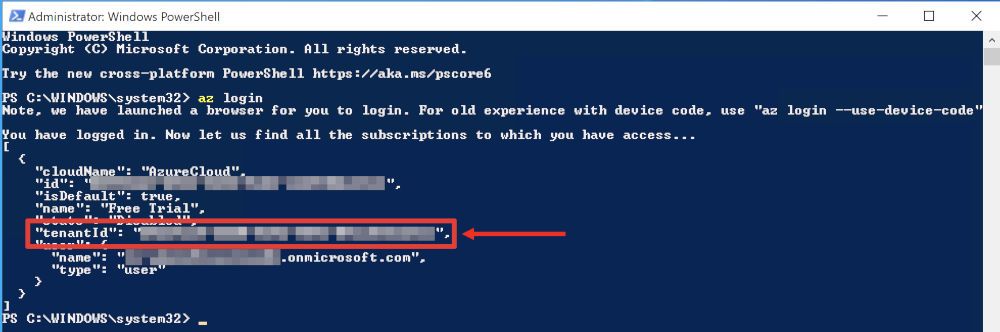
Azure Active Directory PowerShell
The only thing you have to do is to connect into your environment with the following cmdlet:
$AzCreds = Get-Credential
Connect-AzureAD -Credential $AzCredsand the result is:
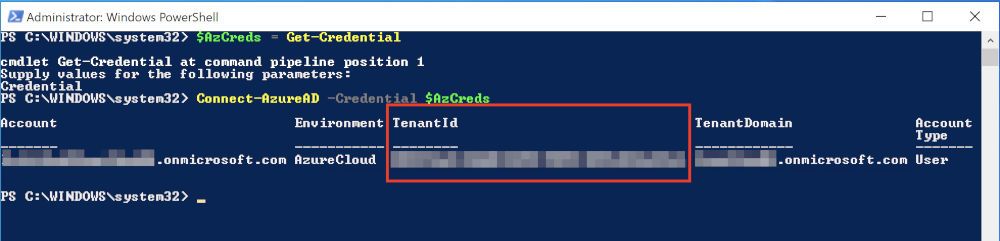
SPFx
For the developers who need to use the Tenant ID in their SharePoint Framework components, you will find it like that:
this.context.pageContext.aadInfo.tenantId._guid
Hoping this post will help you 😉