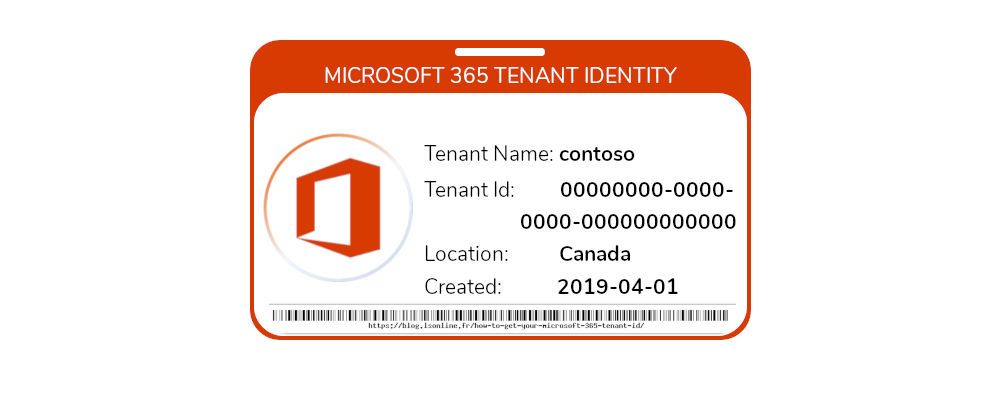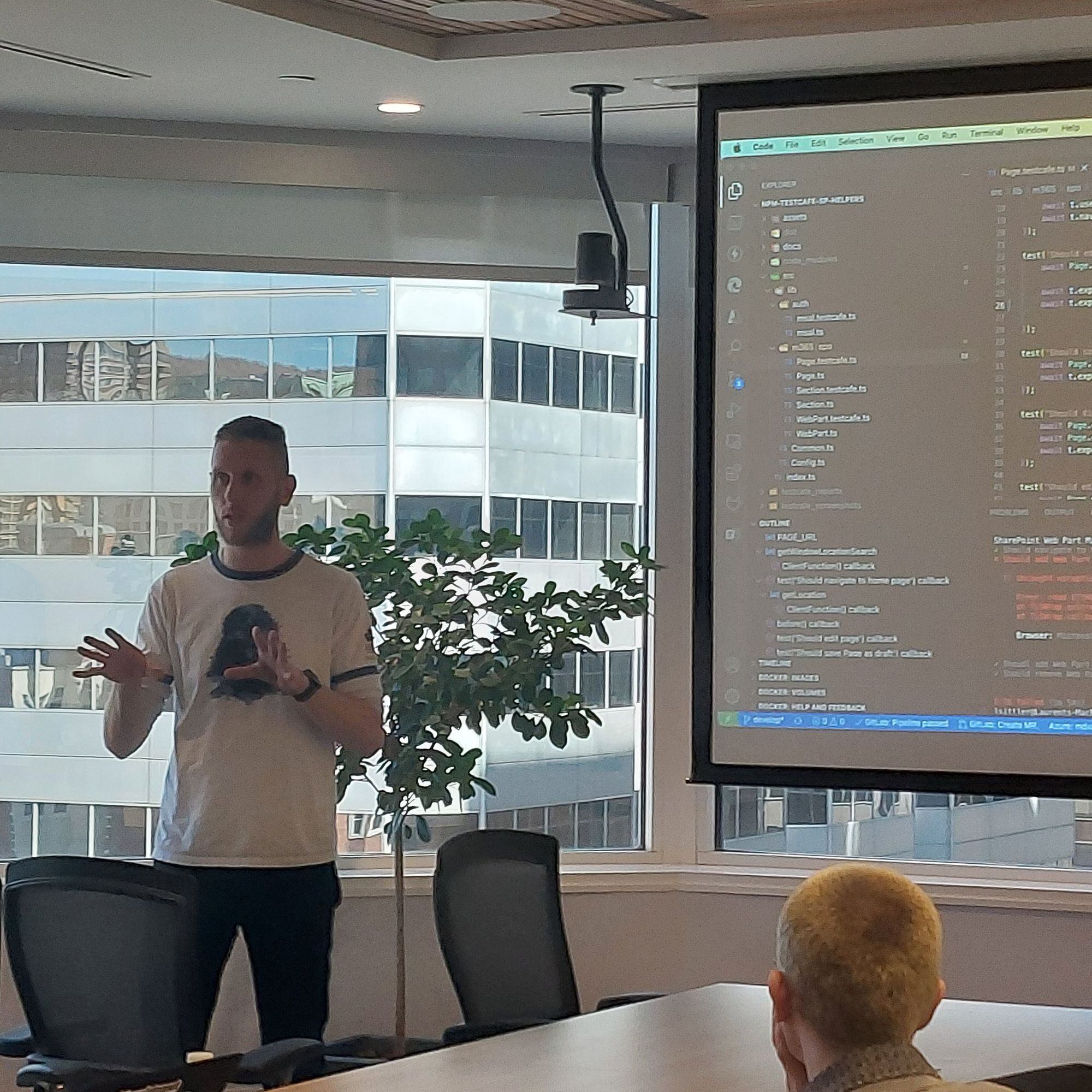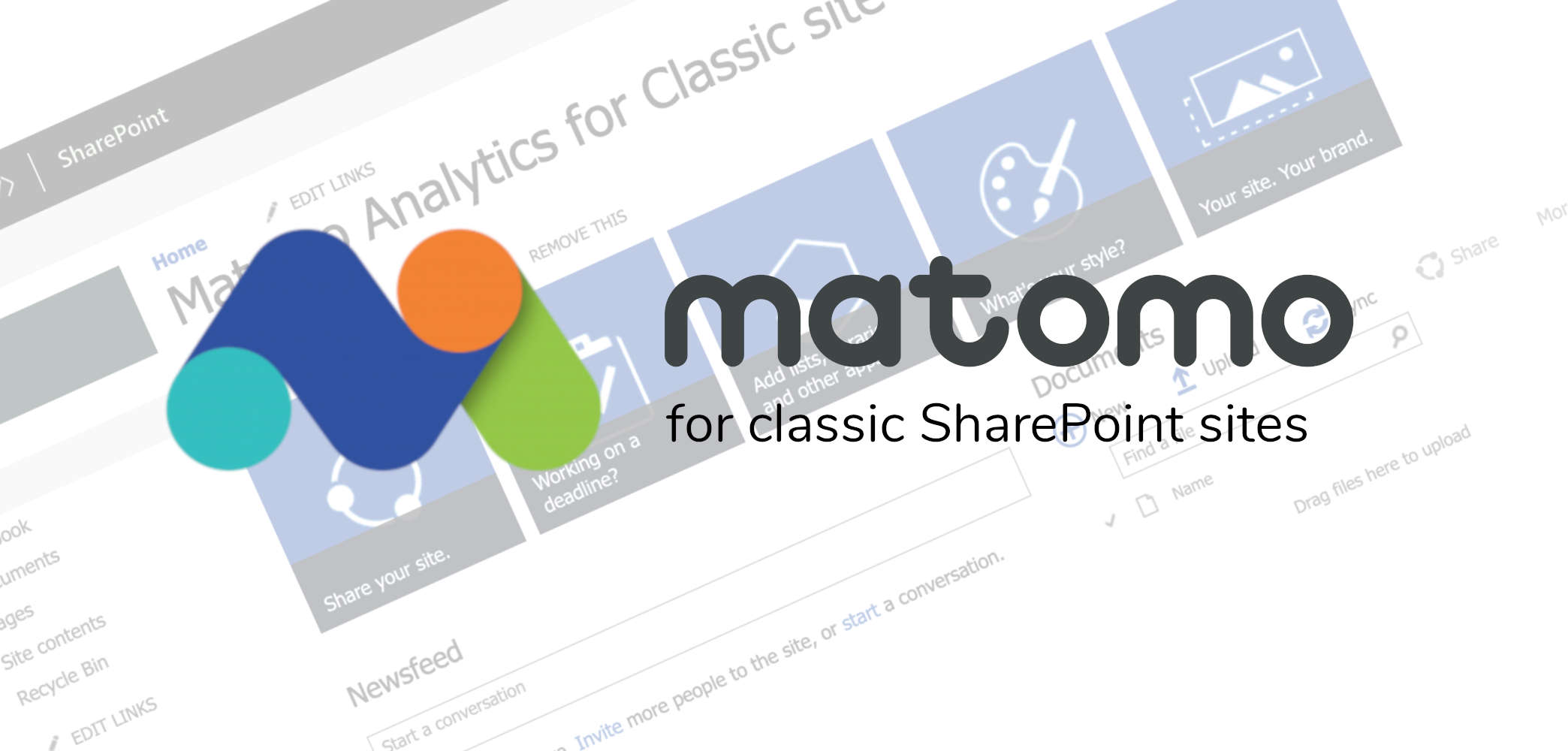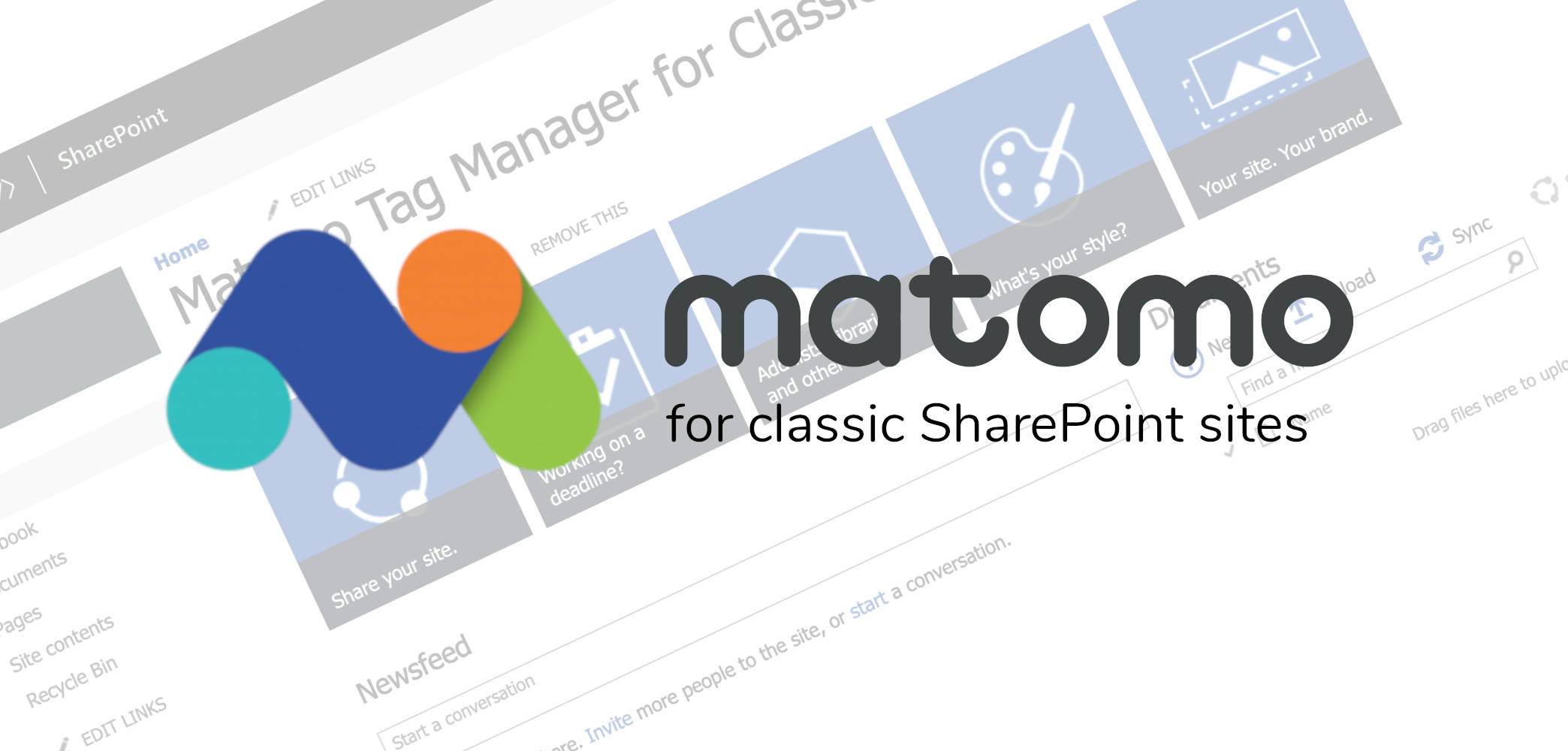
Setup Matomo Tag Manager to the classic SharePoint site collections
2 min read
If you have already read the post about Setup Matomo Analytics to the classic SharePoint site collections, you are maybe interested to go ahead with more capabilities.
What is the difference between a Tag Management System and an Analytics Tracker?
- Analytics: generates reports and statistics based on the visits and visitors. It is possible to add some custom variables or custom dimensions to obtain further information; to add this kind of thing, you will need a minimum of development skills because you will need to add scripts into SharePoint.
Example: add a JavaScript script (via Custom Action of course in addition to the Analytics script) to catch a specific click and perform a push to record it. More information › - Tag Manager: This allows you to create and trigger some custom tags in accordance with your business needs in addition to track page views and all information about the visits and the visitors. Furthermore, tags and triggers management can be done without additional developments in your environment; the global configuration is pushed from the Tag Management System into the target environment once published. More information ›
Setup Matomo Tag Manager
I wrote a script that will allow you to easily implement the Tag Manager script into your SharePoint sites based on classic Templates.
Prerequisites
- A Matomo (Piwik) server (On-Premises) or instance (Online)
- A Matomo Tag Manager URL: https://matomo.org/docs/tag-manager/#how-can-i-set-up-matomo-tag-manager-on-my-website
- You will need to install the PnP PowerShell module (I did not create the bash script yet 👎🏻)
PowerShell
- Download the solution from the repository
- Unzip the archive
- Execute the following cmdlet by changing
container_[ID]with your Matomo URL:
.\SPMTM.ps1 -siteUrl "https://intranet.mydomain.com/sites/targetSite" -trackingUrl https://matomo.my-domain.com/js/container_[ID].jsIf you cannot execute the PowerShell script, because of security reasons, before unzipping the package, execute the Unblock-File cmdlet.
[note]Note
Other options are available as illustrated into the README.md, that allow you to manage the deployment
[note]Note
The user account that will perform the following actions has to have sufficient permissions on the target sites collection.
Hoping this post will help you 😉
You may also be interested in
You need to retrieve your Microsoft 365 Tenant ID but you do not know how? Here, some ways to find it!
5 min read
A monthly post about the Microsoft 365 collaboration tools to expose the new features and changes during the current month
1 min read
A monthly post about the Microsoft 365 collaboration tools to expose the new features and changes during the current month
5 min read
A solution to setup the Matomo JavaScript tracking code into your SharePoint site collections with classic experience
2 min read