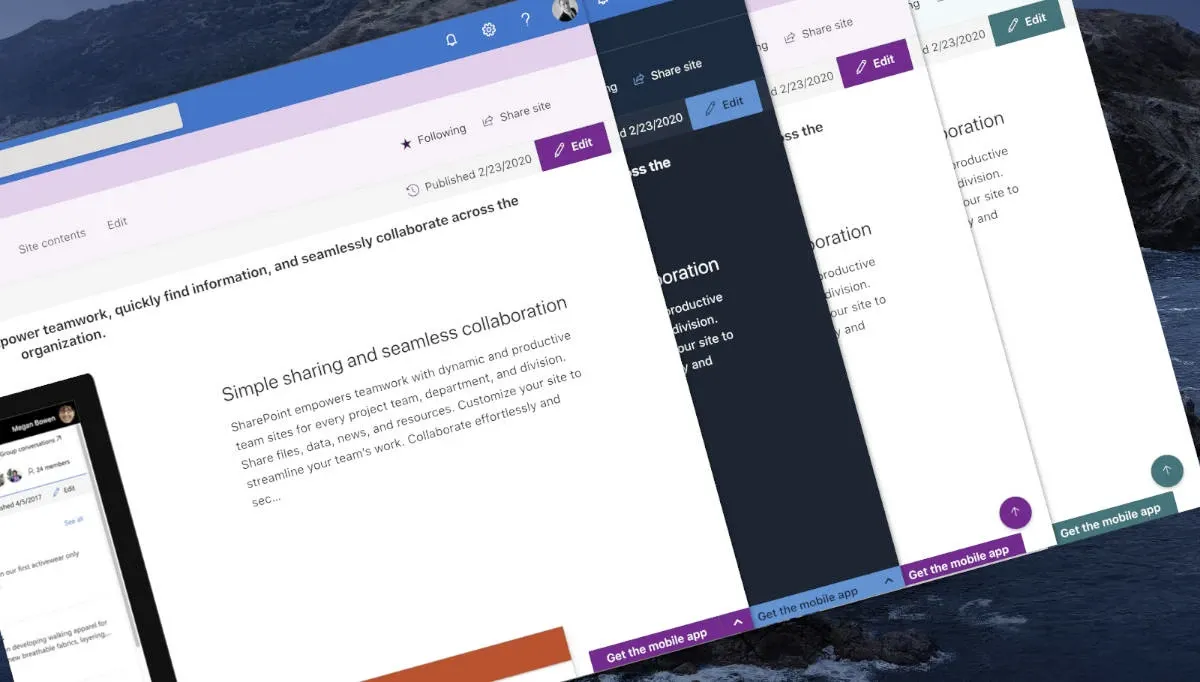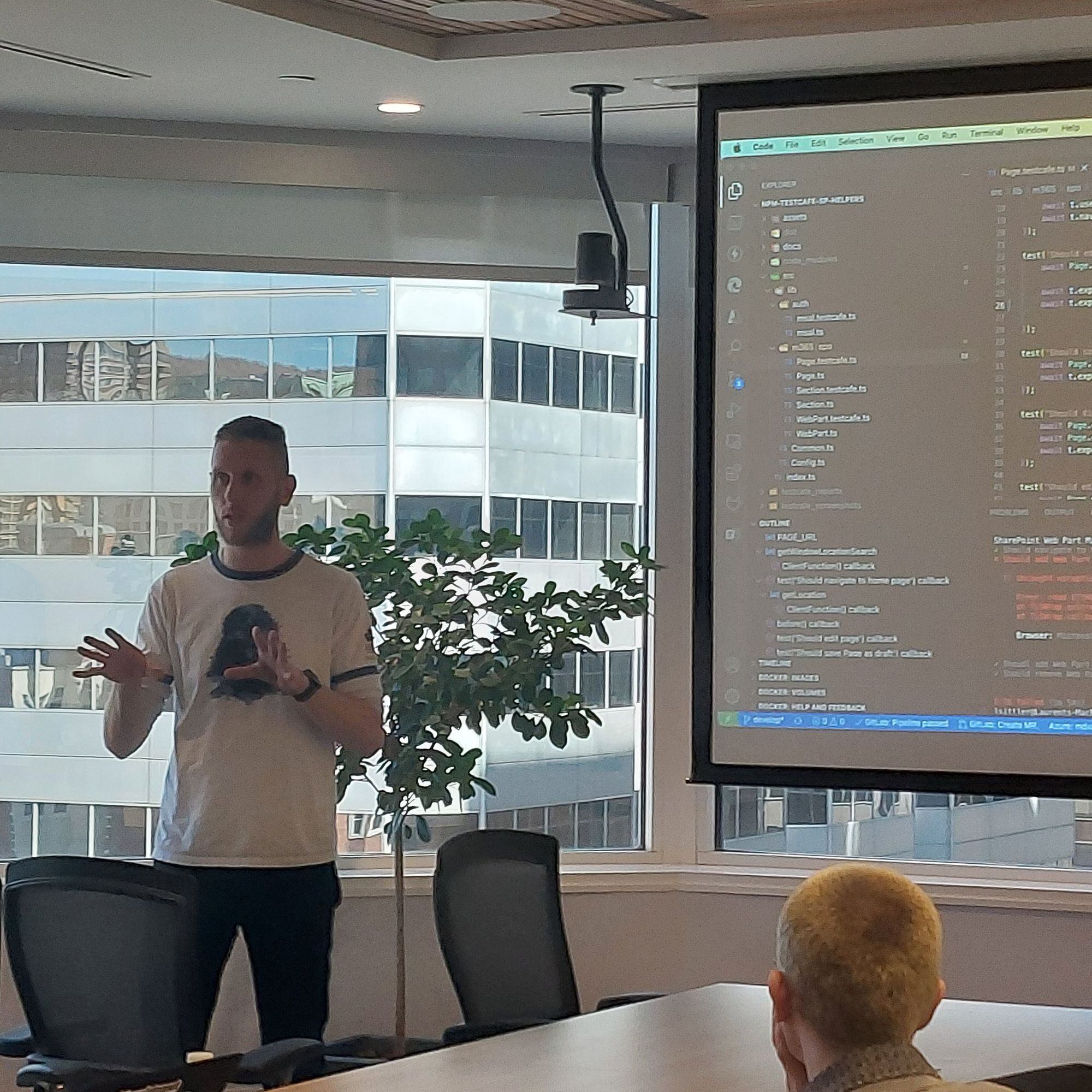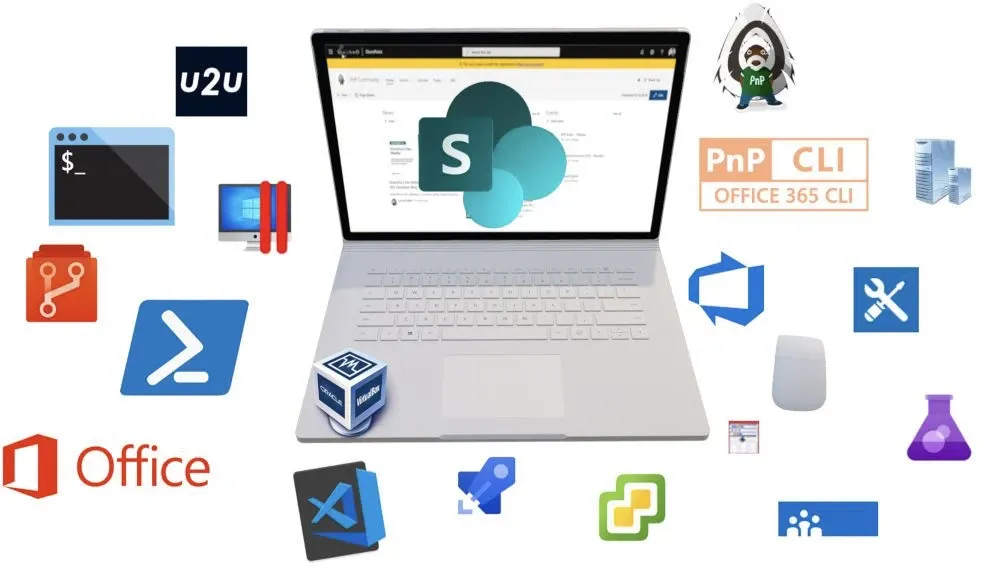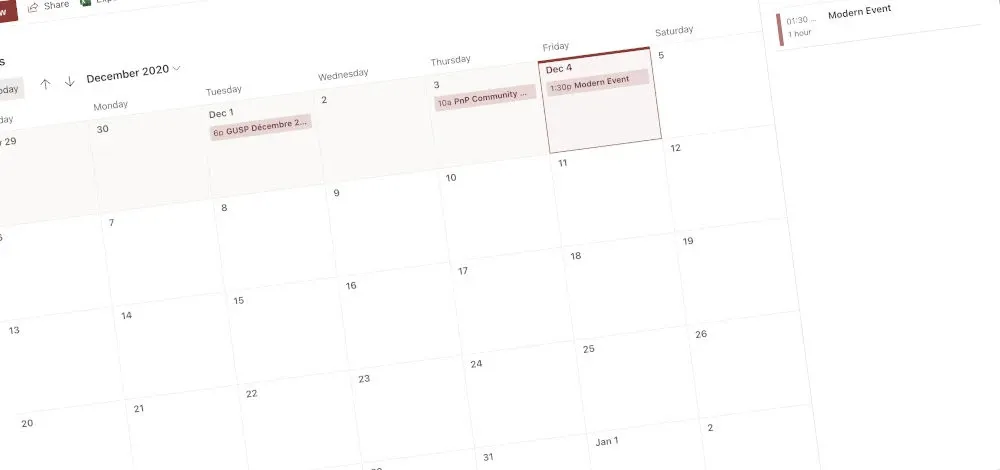
SharePoint Modern Calendar view for events
Recently, Microsoft released a feature that allows creating a Calendar modern view. Any list and library can use this view to display the content as a calendar view.
#SharePoint calendar view for list item is now available on Targeted environments at least 💪🏻🥳 A lot of people will be happy ! Thx Santa Claus 😁 #Microsoft365 #Office365 pic.twitter.com/LYaKNgvCn8
— Laurent Sittler (@laul0_68) December 1, 2020
The SharePoint events list still exist on the modern sites but do not have this modern view by default.
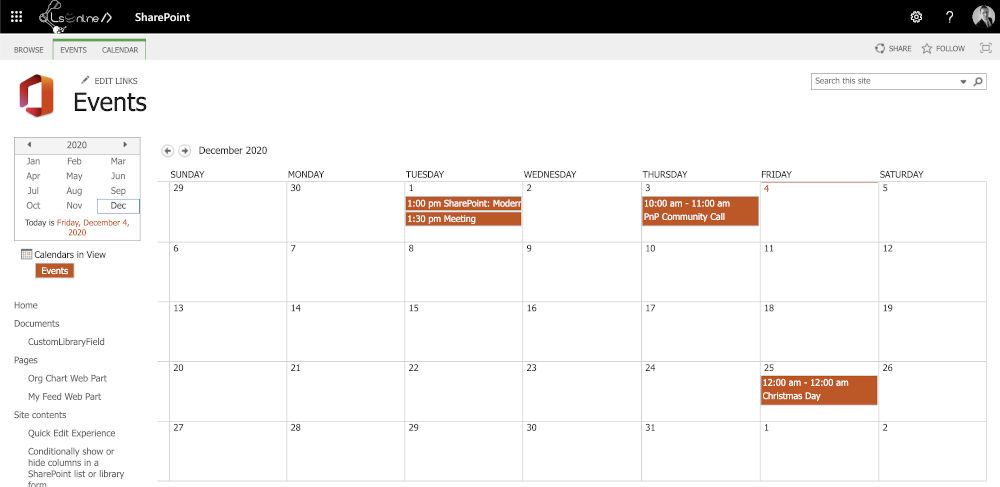
In this post, we will see how to create a modern calendar view by default for your SharePoint events list.
Force New Experience of the List Views
To allow to create a new modern view, it is necessary to force the new experience of the list view; because even if you change the classic calendar view by "All items" the experience is still in classic mode.
- Go to your Events List parameters
- From Site contents
- List content
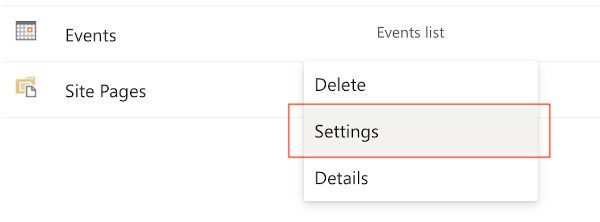
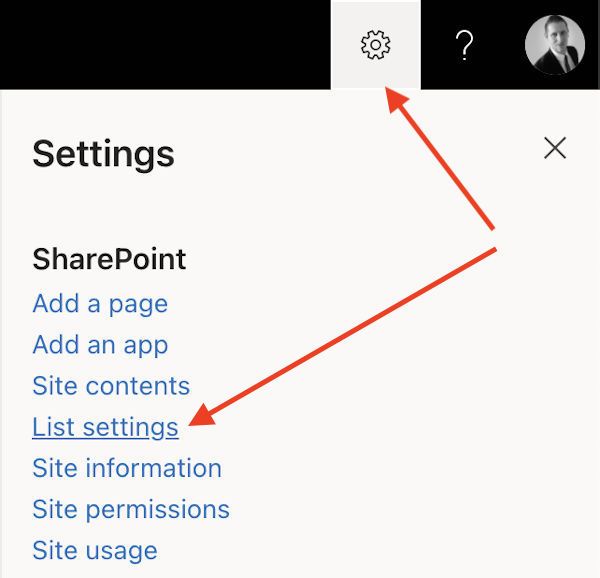
- Click on Advanced Settings
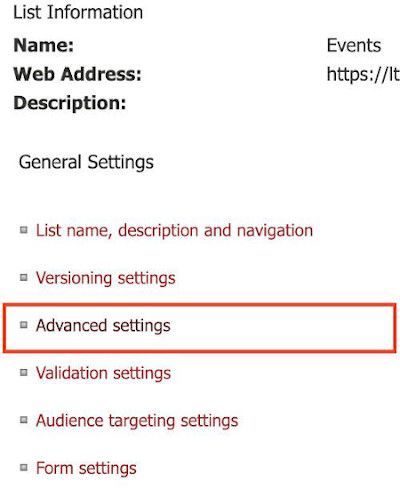
- At the bottom of the page, select New experience
- Then click OK
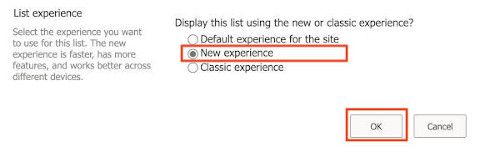
Create the New Calendar View
- Go to your Events List
- From the SharePoint Ruban, select the Calendar tab
- Change the view by the All Events
You should see the new experience list view
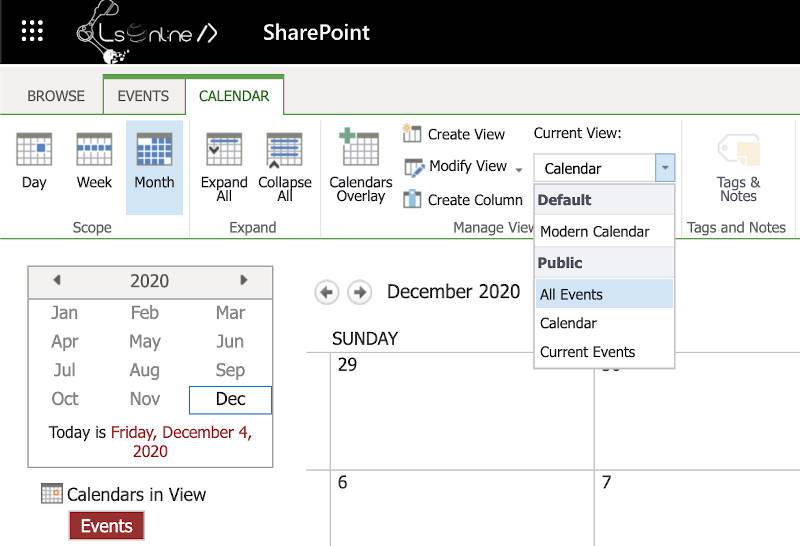
- From the SharePoint Command Bar, click on the All Events view button
- Click on Create new view
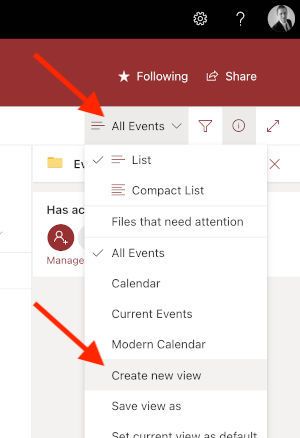
- Define the name of the view like Modern Calendar (calendar name is already used by the classic view)
- Click on the Calendar button
- Select Start Date and End Date
- Then, click on Create
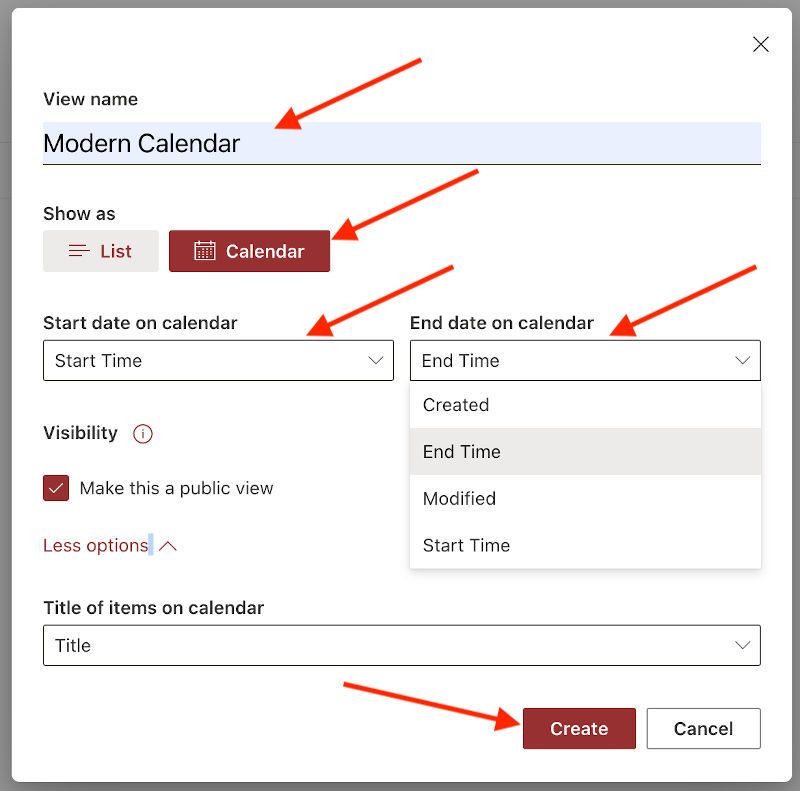
- Define the modern calendar view as default
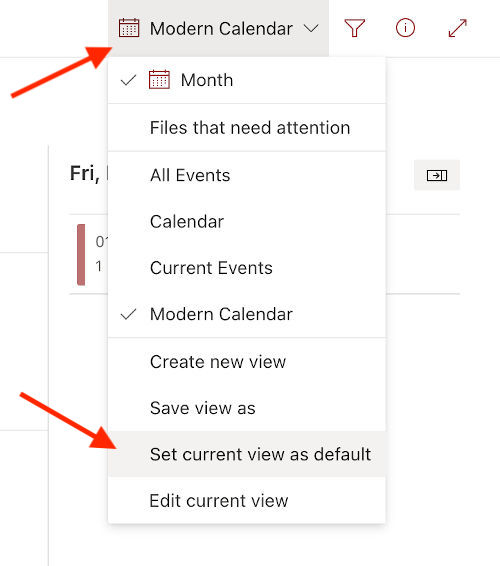
Hoping this post will help you 😉