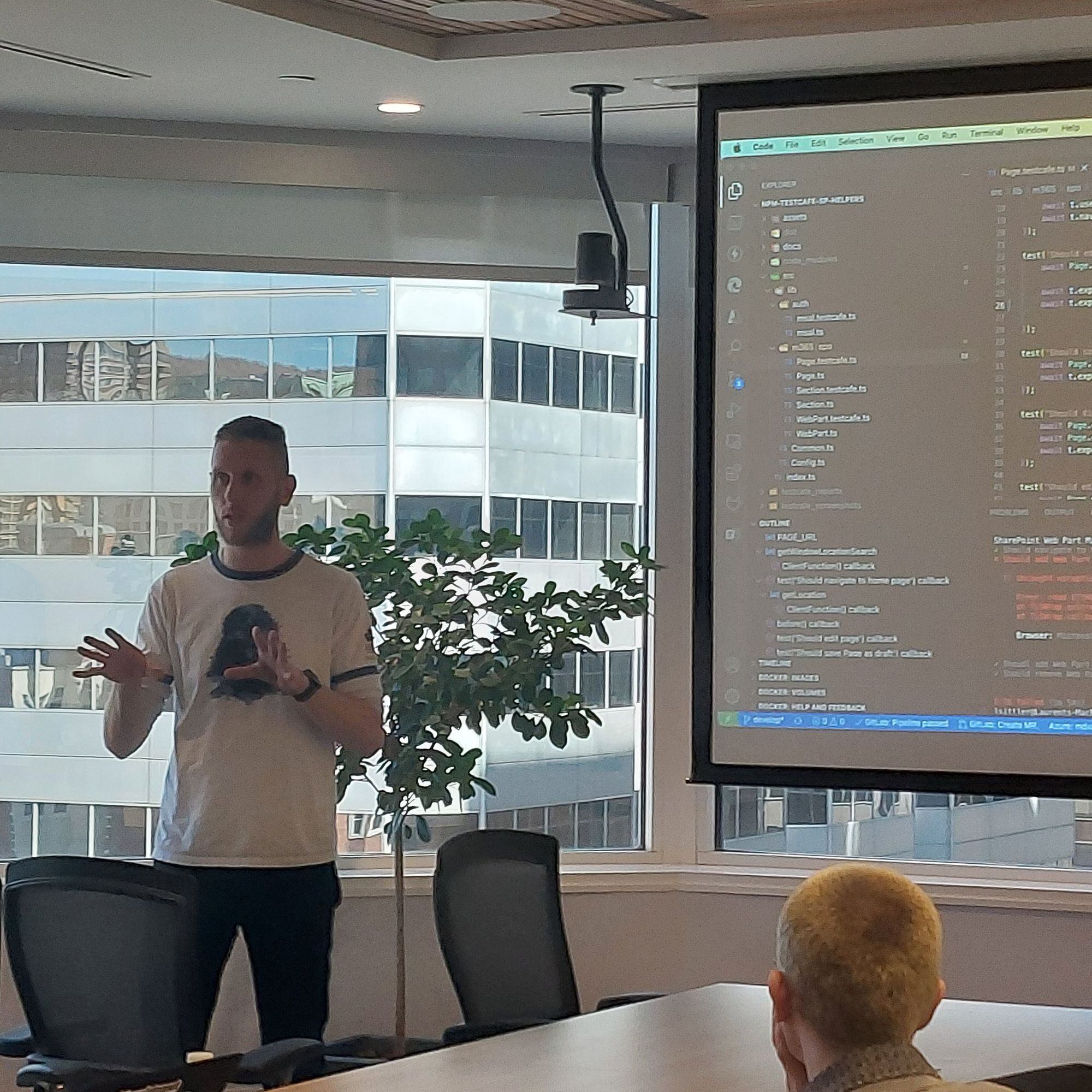Monthly SharePoint News Digest - May 2024
New month, new features for the Microsoft 365 Collaboration Tools 🚀
🗓️ Events around Microsoft 365
- Groupe des Usagers Microsoft 365 - juin 2024 (100% Online), Tue, Jun 4, 2024, 6:00 PM | Meetup
- aMS Aix Marseille 11 juin 2024 – aMS Community
- aMS Brazzaville 25/06/2024 – aMS Community
💡 Trick & Tips
Use Site Columns rather than list or library columns.
There are different functional and technical reasons to prefer to create Site Columns.
First of all, because you can reuse it more easily - no need to create a new column, just add it to the list/library, then, you can organize the site column by content types.
Technically, a site column is composed of an Internal name and a Display Name. The display name can be changed but the internal name, once created, you can't (except programmatically).
Choose to use the Pascal Case or underscores for the internal name (no special chars, spaces, accents, etc.).
Example: myAwesomeSiteColumn.
Finally, if you use the same site columns' internal name with different kinds of types (string, number, bool, yes/no), you have some risk of breaking the search and have some tricky behaviors. Site columns can avoid this.
📰 News
SharePoint
Brand Center (preview)
Finally accessible in my environment, I can finally try this famous feature that allows you to add a brand to apply it to my SharePoint site.
I created this blog to set it up and create your package.
But basically, this feature is not so revolutionary. You can upload custom fonts and create a package that will be used in the different areas of a SharePoint site.
It's important to note that this preview version answers clients' needs which consist of adding additional fonts to be more compliant with their corporation or to let more capabilities and extending the imagination to create awesome branding integration.
We need to wait a couple of times before seeing additional features as demonstrated by Microsoft.

SharePoint
Custom Background Section
It seems like Microsoft heard and handled it very fast 🙏💪 The capability to add a background section was released last month and we already have new features:
- The most important one is the capability to specify a custom image as a background 🤩
- More overlay by adding gradients and managing direction
- Configure the image as well as the image Web Part capabilities
- Select the fill mode of the background





Maybe more awesome options than expected ❤
SharePoint
List Items OOTB Approvals
Maybe you did it yourself, a Power Automate workflow that allows you to manage item approvals.
This feature is now OOTB for all SharePoint lists (not available for "personal" lists in Microsoft Lists).
From the SharePoint command bar, Automate > Configure Approval, you can enable the feature. Then, for each item, you can request approval from one or several people at the same time. The approvers have a notification from Teams such as any approval requests in Microsoft 365. The column is read-only







Bookings
New Home page
More modern, fluid, and beautiful, the Microsoft Bookings home page gets a new look 😍
Nothing else 😊 I didn't detect any new major feature linked to this new look yet.

Stream
Trim your videos
No need to use a video editor to be able to trim your Stream videos anymore. You can still use Clichamp for more capabilities, but just to trim your videos, you just need to click on the scissors from Stream and
- Select the Start and End range
or
- Select From and To range to cut a middle part of the video
The interesting point is the cut part is "just hidden" but is still possible to download the full video.



In the meantime, I just noticed that a Home icon is now available in the command bar.
SharePoint
Collapsed Section and Web Parts Heading Level
The collapsed sections are not a new SharePoint feature and to be honest, I love it 🤩 Really useful to reduce the size of a page and concentrate the user on expanded sections/content.
It is possible to define a section title. This title, by default, was configured to be H2.
Same things about the Web Parts. It is possible to specify a title and by default, this one is configured to be an H2 one.
It is now possible to specify a different heading level to be more compliance with the structure of your page for the sections and even for most of the Web Parts ❤


SharePoint
Graph API Pages
Microsoft Graph was extended to be able to manage the SharePoint pages 💪
You can now create, edit, delete pages, and manage content. A really awesome capabilities addition to Microsoft Graph in the v1.0 version most over.
To be able to launch this kind of request, you will need Sites.ReadWrite.All permissions and the SharePoint site ID, and if you are working on the site page content, the page ID.
https://contoso.sharepoint.com/sites/{targetsite}/_api/site/id

SharePoint
New Version History Control (preview)
A new feature that allows the management of the SharePoint files' history versions.
You can choose between:
- Automatically
- Manually and define the number of major versions and the time before deleting versions
This is a really useful feature to avoid old obsolete versions. That allows us to reduce the number of versions and the size of the files.
To be able to enable this feature, you have to enable it via PowerShell:
Set-SPOTenant -EnableVersionExpirationSetting $trueThe users can see from the SharePoint interface, a new column from the dialog box version history: Expiring in
Can we hope that Microsoft will develop a new interface to manage the file history versions for end users (a modern panel for example)?



Microsoft Forms
Pre-filled fields
One of the most expected features with Microsoft Forms is to be able to pre-filled some fields.
In fact, it works great. You can generate a link to access your forms with pre-filled fields but this information is static. In other words, you can't generate a dynamic URL with some parameters (for example) to pre-filled fields based on another data source (ex: use Power Automate to generate a Forms URL based on a SharePoint list)





SharePoint
Stream Web Part support Playlist
With the latest version of Stream, the "Classic" Stream Web Part for SharePoint has been deprecated and removed to make way for the new Stream Web Part.
This new Web Part allowed to display of a videos folder, videos on the site, or a single video. To be able to display a Playlist, it was necessary to use the List Web Part that allows to display of a SharePoint list view.
Old story 😄 now, use the Stream Web Part, select Playlist, and choose the playlist that you want to use, then configure the next options related to the playlist such as:
- Layout
- Sort


SharePoint
Active Containers
Once you configured SharePoint Embedded feature, you will see this new node in your SharePoint Admin center because SharePoint Embedded creates and registers Container Types
[Warning] Warning
This feature is currently in preview and once enabled you can revoke it.
This admin page can currently only be used to delete or restore containers.


SharePoint/OneDrive
PDFs Annotations
Being able to display the content of PDF files is great, but being able to edit PDFs is better 😁
In OneDrive and SharePoint by opening the file and using the 'Edit', you can annotate / "draw" on the PDF files 💪
Is it a beginning? Can we expect to be able to do more in the future (sign with a "drawled" signature, fill out forms, co-authoring, etc.)?


Hoping this post will help you, see you next month... 😉