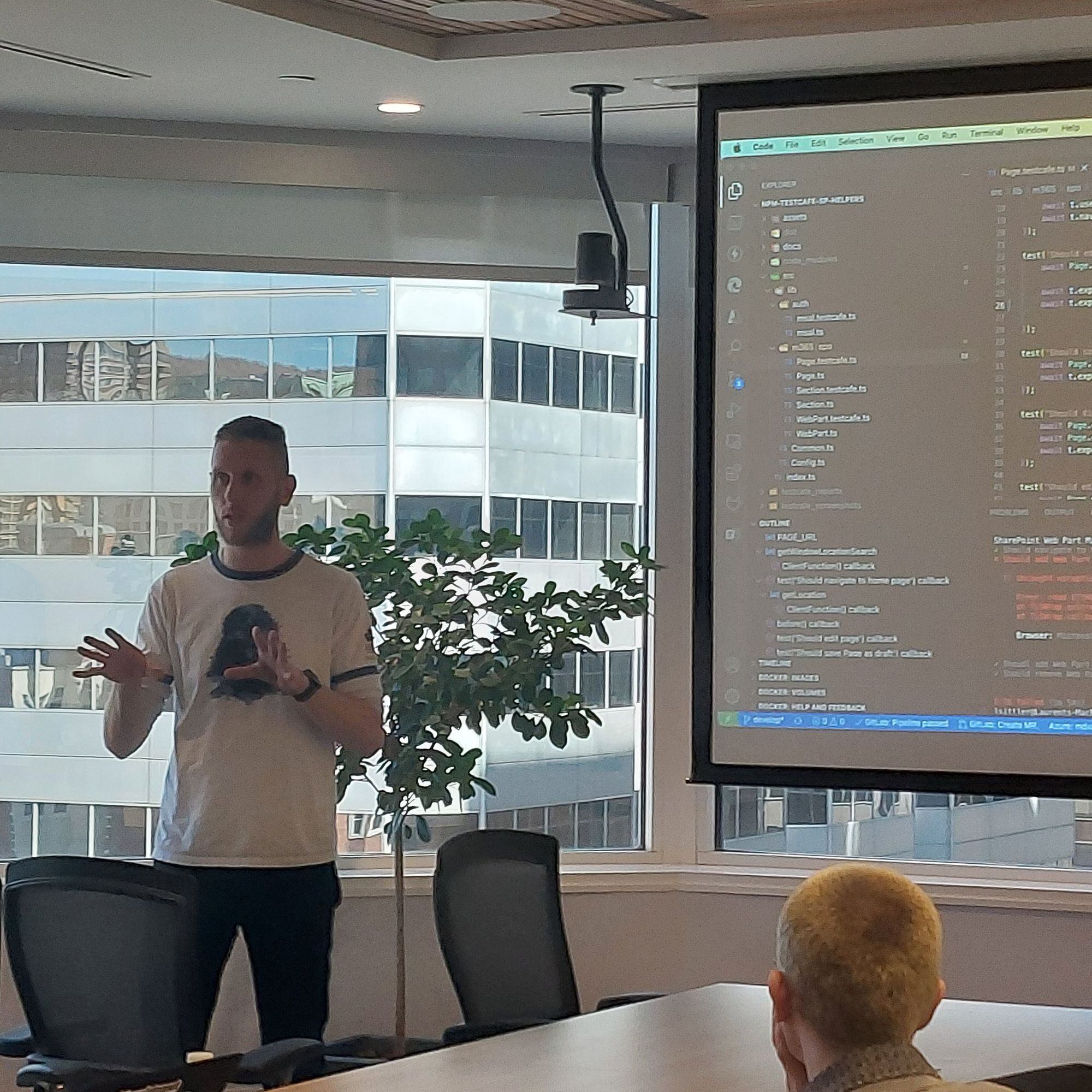Monthly SharePoint News Digest - July 2024
New month, new features for the Microsoft 365 Collaboration Tools 🚀
🗓️ Events around Microsoft 365

💡 Trick & Tips
You are using the SharePoint search to find something across OneDrive or your SharePoint site but you don't know how many time needs to apply changes?
Here, based on an old plan test, an idea of how much times you have to wait before seeing changes in your SharePoint search:
- Add a new document/item: 0 - 15 min
- Edit an existing document/item: 0 - 1 hour
- Delete an existing document/item: 0 - 3 hours
What do you have to do if you waited more time than these numbers?
- These numbers are based on a clean environment without extreme configuration in the search and without Terabytes of data and less than 1,000 user accounts. All additional information added to the search can increase the time between your changes and the search results (custom refinable, custom properties, complex unique permissions, number of data, and weight of data)
- It is possible that the search "mist" your change. You can try to force the search index
- Library/List indexation: reindex the list or the library only if items are not updated on the existing search schema
- Site indexation: reindex the site only if you change the configuration, update the search schema and you are not able to see your changes from the search results (ex/ new refinable property)
📰 News
SharePoint
Reindex dialog box reason
In April, the SharePoint dialog box to reindex a site or a list/library SharePoint was modified by adding a checkbox to be able to launch the request.
This month, in addition to this checkbox, you have to specify the reason for your request:
- There has been a change in the search schema
- Library content is missing from search results
- Library content in search index is inaccurate or out of date
- Permissions for library content are not reflected correctly in search results
- Other reason
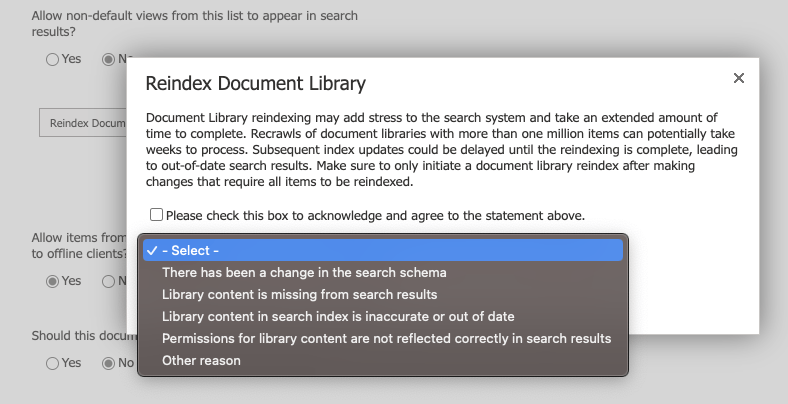
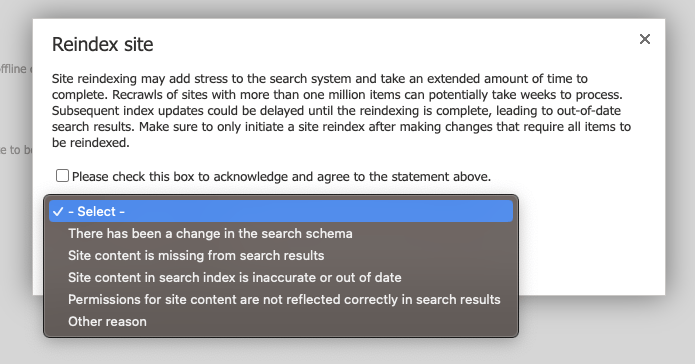
SharePoint
Page Banner
This is the end of the page title area on SharePoint and welcome to Banner 🤗
Previously, if you wanted to remove the page title area, you had to change the page layout (ex: Home page layout) via PowerShell, Graph, or CLI.
Now, the new page template has a Banner; this banner can be removed, moreover, because this is a Web Part, you can add as many banners as you want on the same page 🤯
- The banner can be added in any kind of section (full width or not)
- In addition, we can access 2 news layouts: Author and Fade
- If you choose to remove the Banner, you can access the page title from the page command bar (on the left of "Save as draft" button)
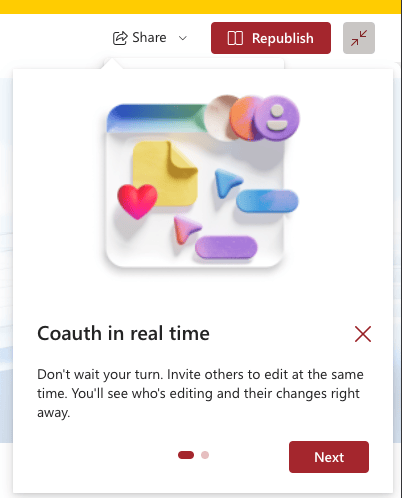
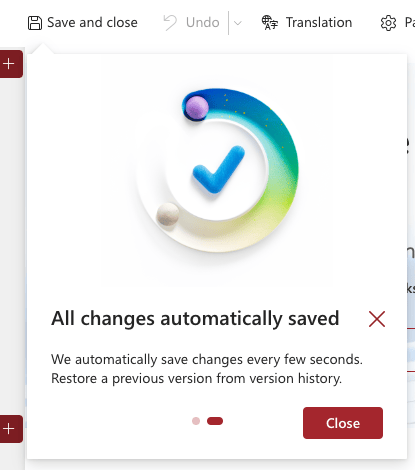
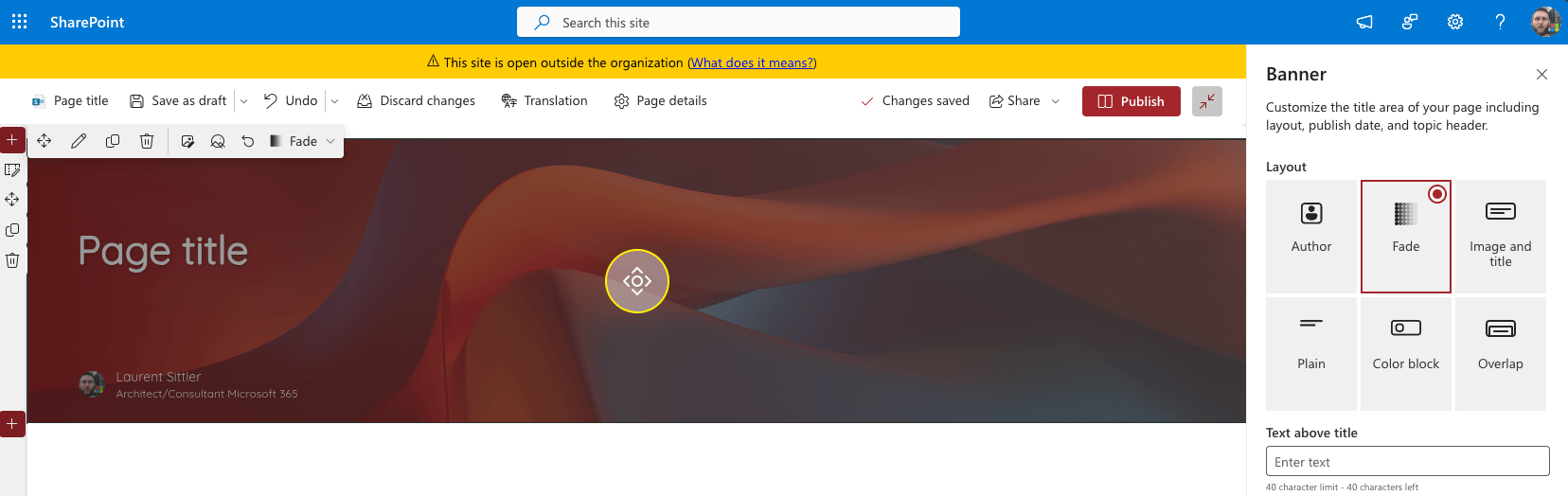
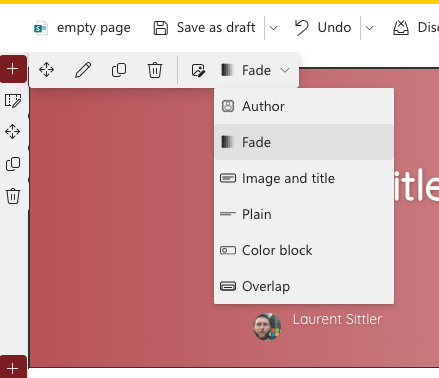
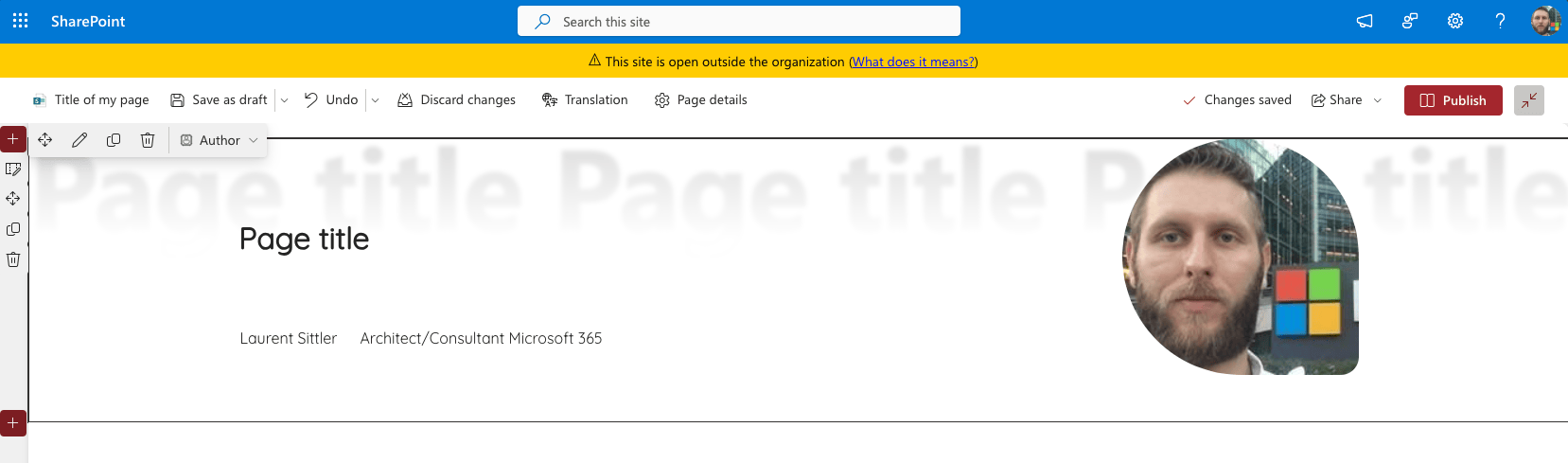
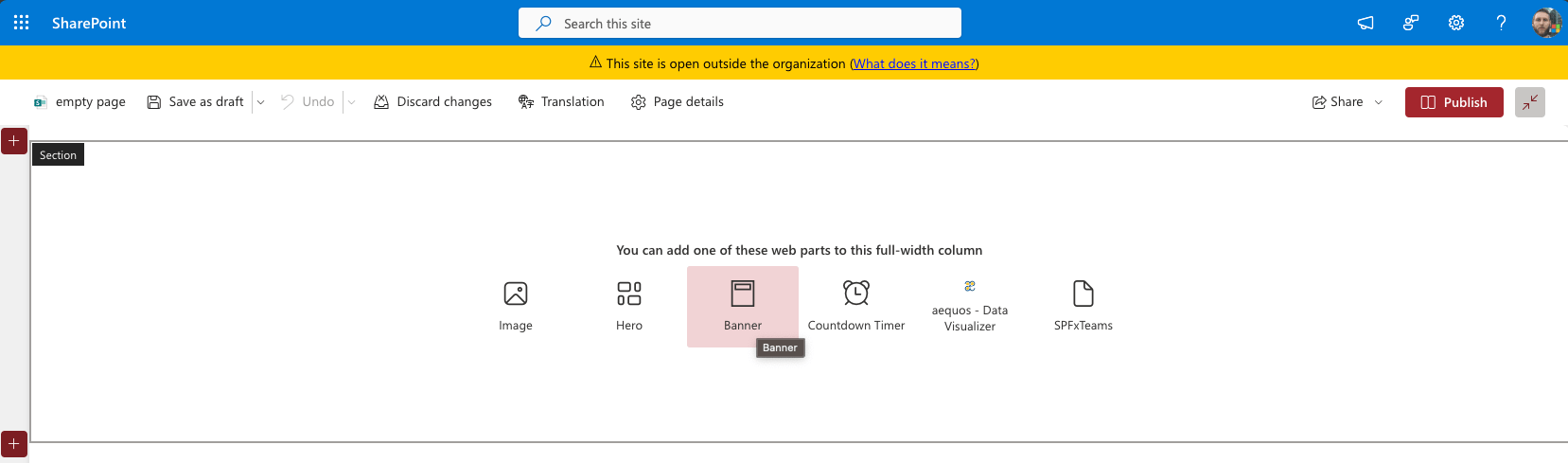
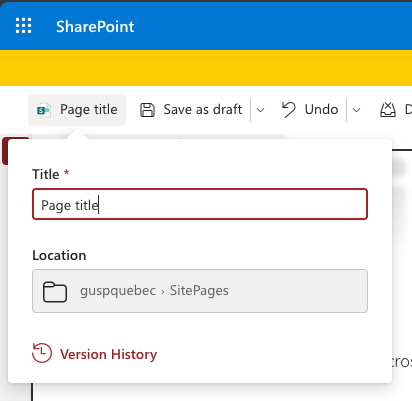
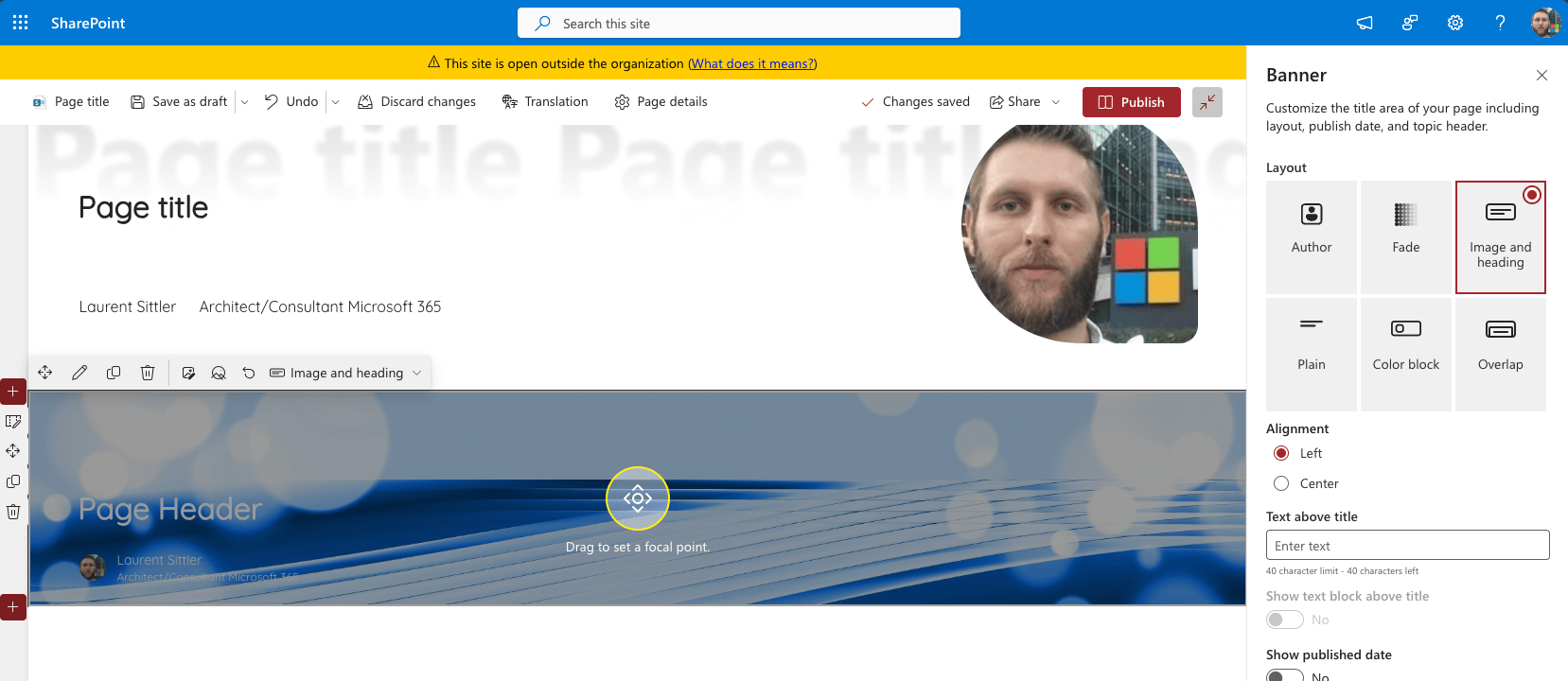
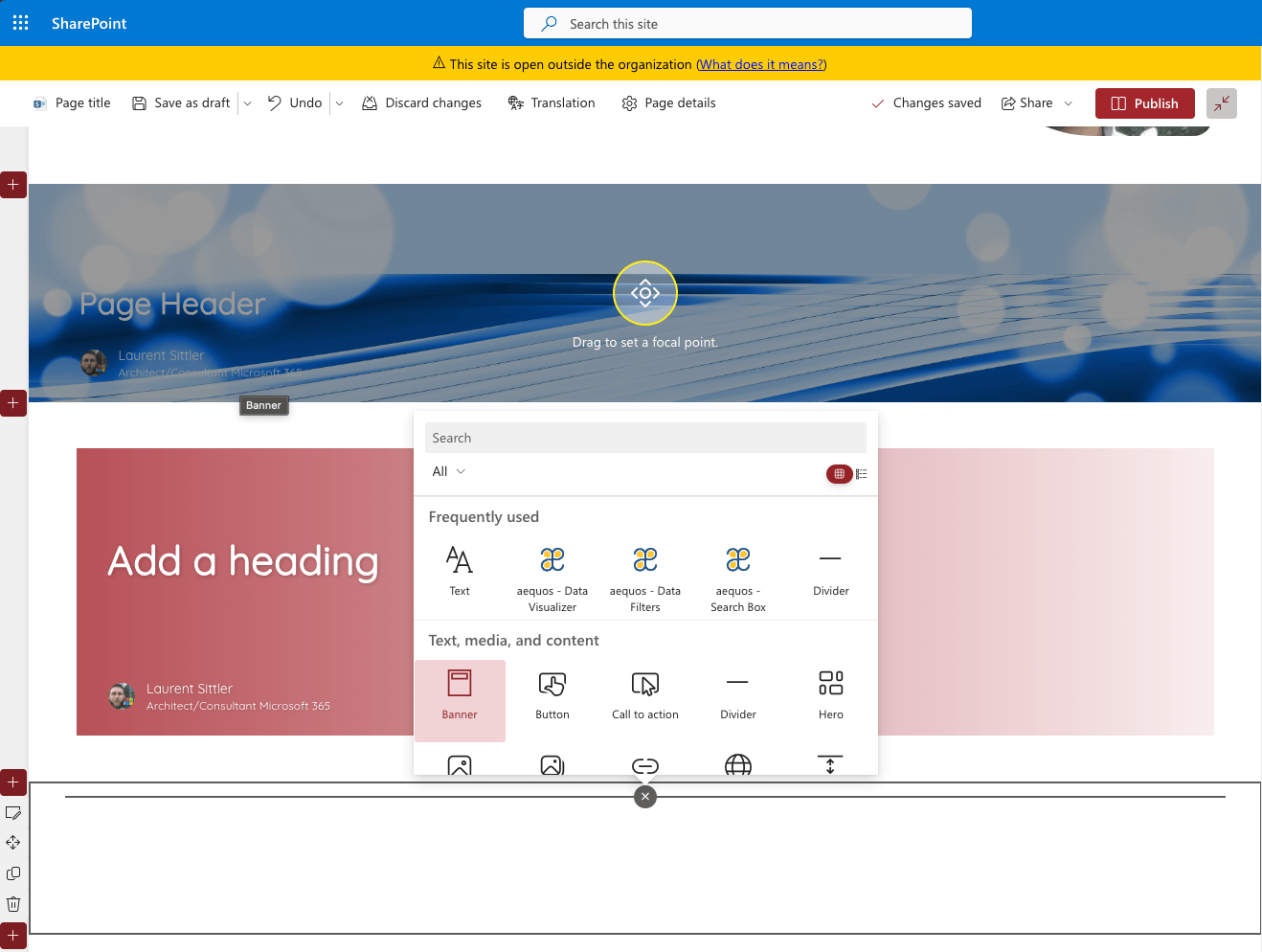
SharePoint
Page Co-authoring
The SharePoint page co-authoring, what an expected feature in SharePoint.
Collaboration around documents is the heart of SharePoint - I am a SharePoint page lover. Rather than writing Word documents, PDF, or PowerPoint files and then managing versions (by SharePoint versioning or file name convention) why do not use SharePoint pages to share information?
And now, in addition to increasing this collaboration, more than one user can edit the same SharePoint page 🚀💪🏻
The important thing to know here, is a user can only edit one Web Part that is not already in edition by someone else... In other words, if you have only one Text Web Part, for example, only one user can edit the content... So, it is the moment to think about splitting your content by section and Web Parts such are you are already doing when you are working on Microsoft Word.

Hoping this post will help you, see you next month... 😉