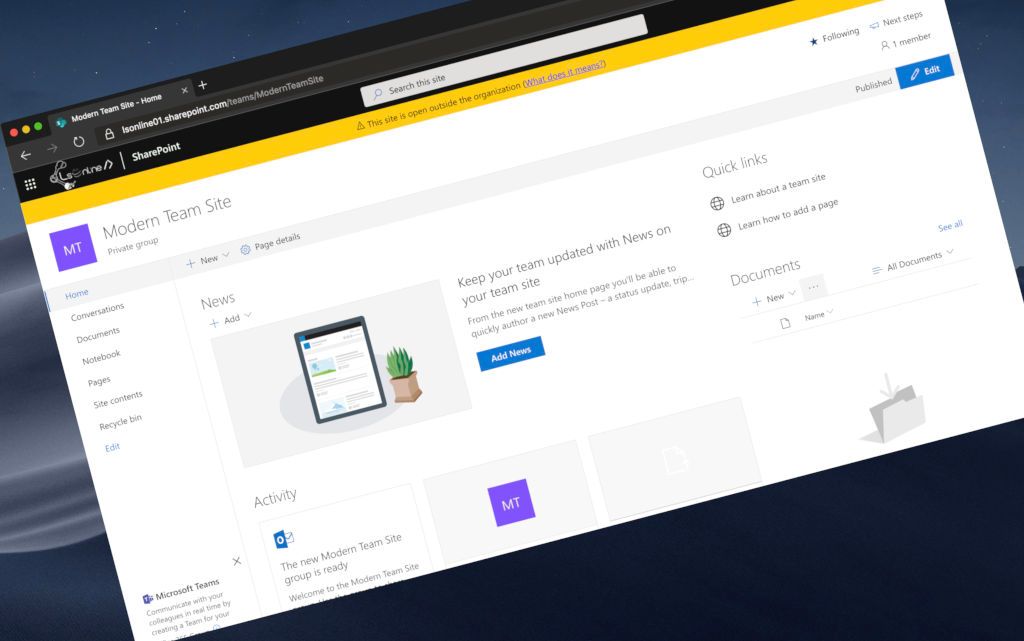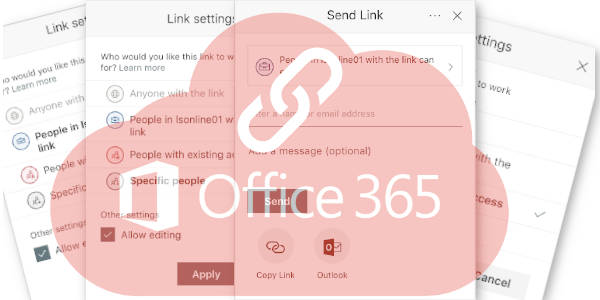
Restore inheritance after sharing or copying a link OneDrive/SharePoint Online
With the modern experience of SharePoint Online and OneDrive, a lot of user experience improvements were made.
Into these improvements, the simplification of some actions has some side effects that the final users and administrators don't want or don't know, more particularly with the sharing links.
Often, I am seeing during an audit for my customers or hearing when one of them ask me why some peoples have access of somethings whereas they should not behave access? How can I revoke grant access?
I don't need to explain to you how to share or get a link to file on SharePoint Online or OneDrive because some other great posts explain that:


The thing that you have to know is once you have shared something, this permissions inheritance is broken. Even if you click on Stop Sharing, the permissions inheritances are not restored.
[note]Note
Stop sharing remove all access except for owners (the access for members, visitors, etc. are removed).
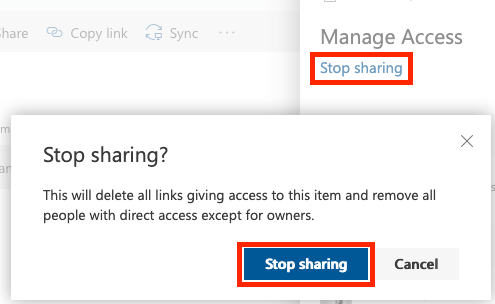
Permissions inheritance
The permissions inheritance, it is a means that to propagate the user's permissions from the parents to the children (that can be a simple definition).
On SharePoint, you can manage independently the permissions for:
- Sites Collection / Root web
- Web (subsites)
- List/Library
- Folder
- File/Item
By default, all "artifacts" of SharePoint inherit the permissions from his parent (excepted the Sites Collections that are the "root" level, so no parent).
The modern experience does not provide an interface to manage the permissions inheritance yet and to access it, it depends on artifact:
- Sites Collection/Web: click on the gear from the Office 365 Ruban > Site Permissions > Advanced permissions settings (at the bottom of the panel)
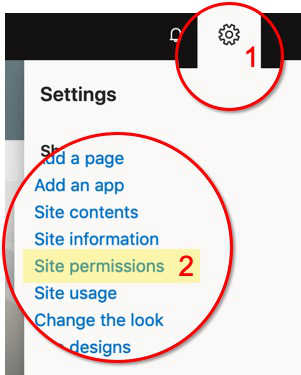
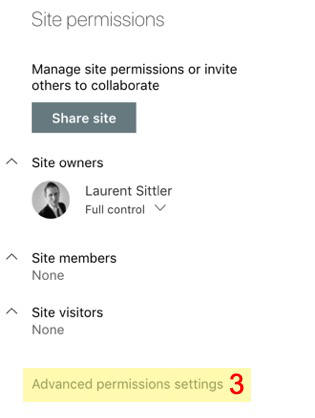
- List/Library:
- From the Site Contents, click on the ellipsis of the target list/library > Settings > from the area Permissions and Management, click on Permissions for this document library (permissions of this list in the case of SharePoint list settings)
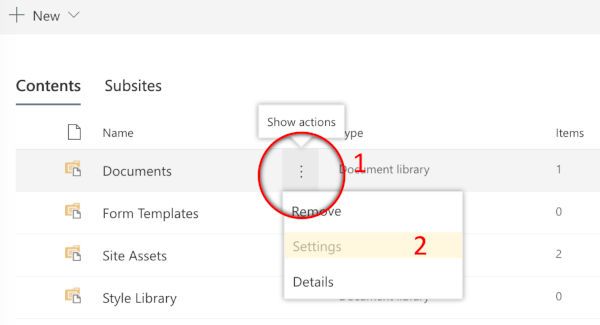
- From the Site Contents, open/click on the target list/library > click on the gear from the Office 365 Ruban > Library settings > from the area Permissions and Management, click on Permissions for this document library (permissions of this document library in the case of SharePoint document library settings)
- From the Site Contents, click on the ellipsis of the target list/library > Settings > from the area Permissions and Management, click on Permissions for this document library (permissions of this list in the case of SharePoint list settings)
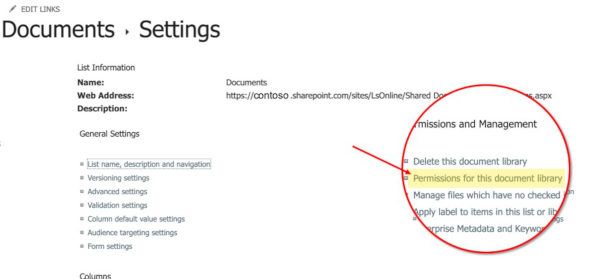
- Folder/File/Item: click on the item, file, or targeted folder and from the details pane > click on Manage access > at the bottom of the next panel, click on Advanced
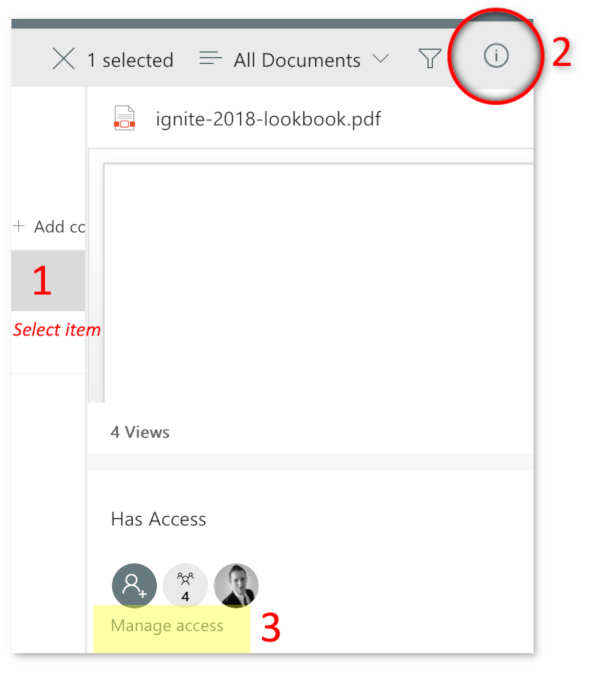
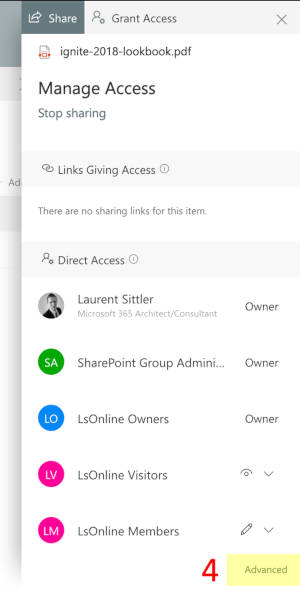
Restore the inheritance
Once you are on the manage permissions inheritance interface, you can see from the SharePoint Ruban, into the section Inheritance, the following action:
- When the inheritance did not break:
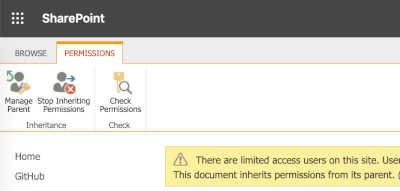
- When the inheritance was broken, you can delete unique permissions to restore the inheritance:
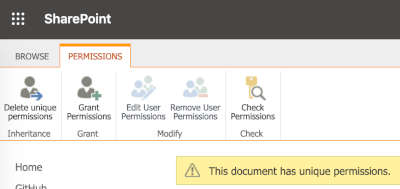
Hoping this post will help you 😉